How to Check for Plagiarism in Google Docs
When you need to check for plagiarism in a Google Doc, your best bet is to either install a dedicated add-on from the Google Workspace Marketplace or, for a more manual approach, dig into the document's Version History to look for unusual edits. For most people, add-ons like Copyleaks or Plagium are the most straightforward way to get a full originality report.
Why Bother Checking for Plagiarism in Google Docs?
Google Docs has become the go-to platform for everything from school papers to professional blog posts, making content originality more critical than ever. The game has changed, too. It's not just about catching simple copy-and-paste jobs anymore; with AI-generated text becoming so common, you need better tools to confirm a piece of writing is authentic.
Plagiarism checkers integrated directly into your workflow aren't just a nice-to-have feature—they're essential for upholding integrity.
The fallout from plagiarism, even if it's unintentional, can be pretty serious. Students might face failing grades or even expulsion, while professionals could see their reputations ruined or face legal trouble. If you're curious about the real-world consequences, it's worth reading up on some famous plagiarism incidents in history.
A New Era for Writing and Editing
The way we create and check content has fundamentally shifted. Student use of AI tools for writing shot up by 76% in just one year, forcing educators to adapt on the fly.
A recent survey revealed that 68% of teachers now use Google Docs plagiarism add-ons every single week. What’s more, 42% of them feel these tools have helped reduce academic dishonesty by more than 30%. This new reality underscores just how vital it is to have accurate, easy-to-use checkers right where you do your writing.
It's not just about catching cheaters. It’s about building a culture of originality. A good plagiarism checker in Google Docs gives writers the power to check their own work, fix citation mistakes, and submit something they can be proud of.
For a more detailed walkthrough, this guide on how to check for plagiarism on Google Docs offers some great, practical steps to get you started.
Using Add-Ons to Check for Plagiarism
While you can certainly try manual methods, the most straightforward and effective way to check for plagiarism in Google Docs is with a dedicated add-on. These tools plug right into your document, giving you powerful scanning abilities without having to constantly switch between tabs. Think of it as having an originality expert built directly into your workflow.
Finding and installing them is a breeze. You can browse all the available options on the Google Workspace Marketplace.
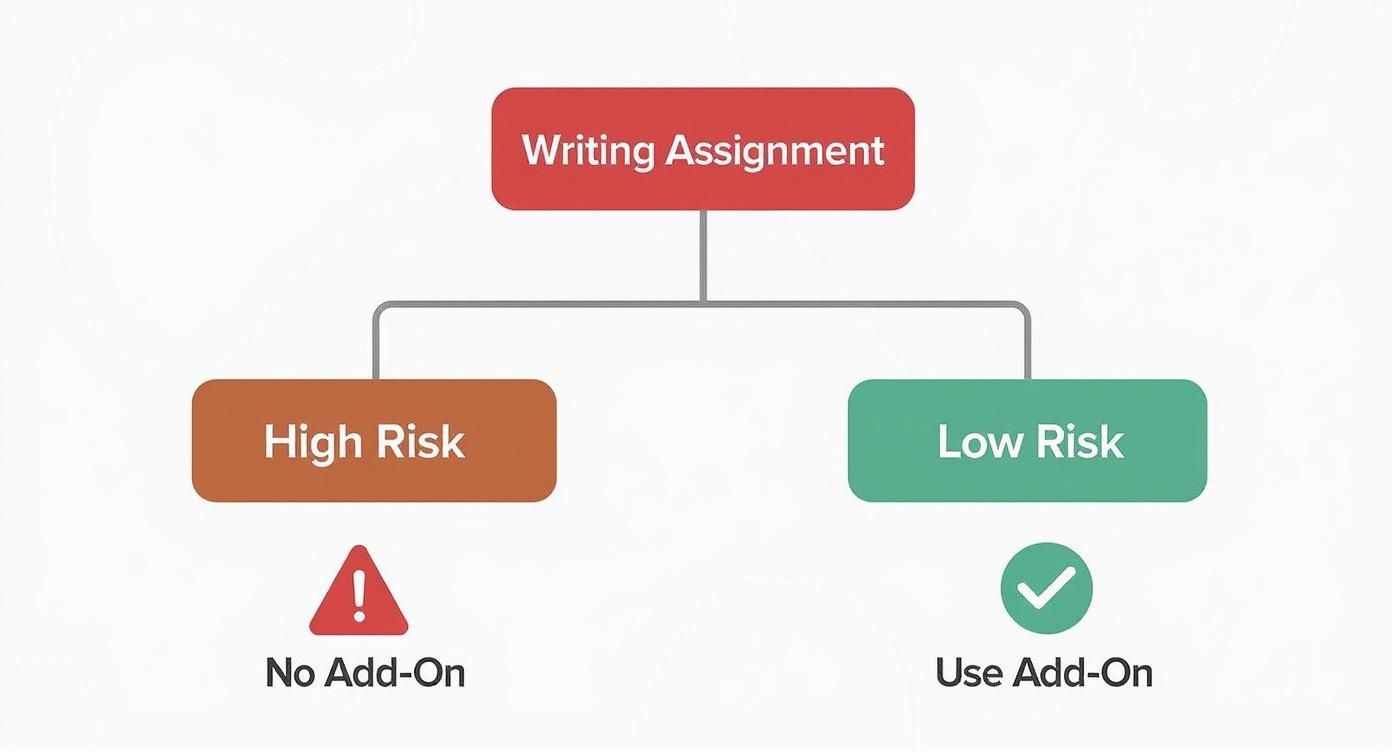
Just search for "plagiarism," and you'll see a solid list of highly-rated checkers ready to be installed with a single click.
Navigating the Plagiarism Check Process
Once you’ve installed an add-on, you'll usually find it neatly tucked away under the "Extensions" menu in your Google Doc.
Let's walk through a real-world scenario. Imagine a student is putting the final touches on a research paper about renewable energy. Before submitting, she wants to double-check that every source is properly cited and nothing was accidentally copied.
Instead of scanning the entire 20-page document at once, she decides to check it section by section. This is a savvy move, especially with tools that use a credit system—it helps conserve scans for the most important parts.
She highlights the "Solar Power" section of her paper, goes to Extensions > [Her Plagiarism Add-On] > Start Scan, and lets the tool do its work.
In about a minute, the results pop up in a sidebar. The add-on gives her a similarity score—in this case, it’s 12%. It also uses color-coding to flag specific sentences that match text from online sources or academic databases.
- Red highlighting often signals a direct match, which could mean a quote is missing its quotation marks or a citation is needed.
- Orange highlighting points to sentences that are very similar but not identical. This can be a red flag for paraphrasing that's still a bit too close to the original source.
She can click on any highlighted phrase to get a direct link to the source material. This is incredibly helpful because it lets her compare her text side-by-side with the original. From there, she can easily make corrections, like adding a forgotten citation or rephrasing a sentence to better reflect her own analysis.
Comparing Top Google Docs Plagiarism Add-Ons
Choosing the right add-on can feel overwhelming, so I've put together a quick comparison of some of the most popular and effective options out there. This should help you see at a glance what each one brings to the table.
| Feature | Copyleaks | Plagium | QuillBot |
|---|---|---|---|
| Primary Function | Comprehensive plagiarism & AI content detection | Basic plagiarism scanning | Paraphrasing, grammar, and plagiarism checking |
| AI Detection | Yes, includes robust AI detector | No | No, focuses on writing assistance |
| Source Comparison | Detailed, with side-by-side comparison | Provides links to matched sources | Highlights unoriginal text with source links |
| Pricing Model | Credit-based (free tier available) | Pay-per-search or subscription | Subscription-based (free version is limited) |
| Best For | Academic institutions and professional writers | Quick, occasional checks | Students and writers needing all-in-one writing help |
Each of these tools has its strengths. Your best bet is to think about your specific needs—whether it’s deep academic scanning with Copyleaks or the writing support from QuillBot—to find the perfect fit.
Pro Tips for Effective Scanning
Getting the hang of these add-ons goes beyond just clicking "scan." For instance, a final, full-document scan before you submit is always a good idea. Think of it as a last-minute safety net to catch anything you might have missed during those section-by-section checks.
Remember, these add-ons aren't just about catching mistakes. They're powerful learning tools. By showing you where your citations are weak or your paraphrasing is too close, they help you become a better, more responsible writer.
It's also worth noting that with the rise of AI-generated content, many modern add-ons are now built with AI detection capabilities. This dual functionality is becoming essential. If you want to dive deeper into how these advanced systems work, you can explore our guide on if Turnitin can detect Chat GPT and other AI models.
Using Google Docs Version History for a Manual Check
What if you don't have an add-on but still suspect something is off? Google Docs has a powerful, often-overlooked feature that can do some of the detective work for you: Version History. While it won't run a scan or give you a similarity score, it offers a fascinating look into how the document was created, often revealing some tell-tale signs of a copy-paste job.
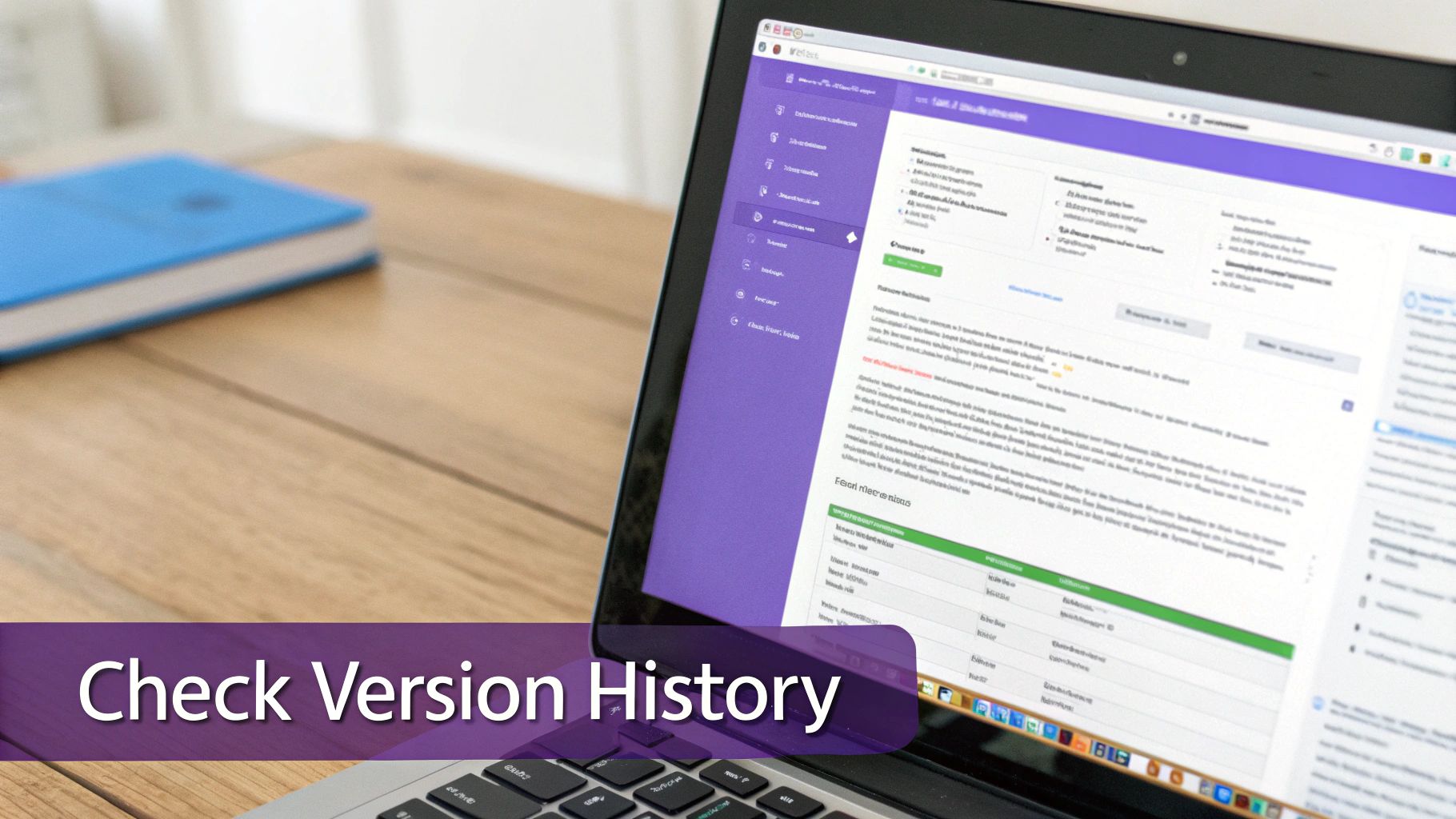
Think of it as a time-lapse recording of the document. Every single change is tracked, timestamped, and attributed to a specific user. To pull it up, just go to File > Version history > See version history.
You’ll see a timeline of edits pop up on the right. As you click through the different versions, the main document window will update to show you exactly what it looked like at that moment, with all the new text highlighted. It's a game-changer.
What to Look For: Spotting the Red Flags
This is where your intuition comes in. You’re not just reading the text; you’re analyzing the rhythm of its creation. A massive block of text—we're talking several paragraphs or even pages—appearing out of nowhere in a single save is a classic red flag. Real writing is messy and rarely happens in perfectly formed, instantaneous chunks.
Here are a couple of scenarios I've seen play out:
- A student's document shows a few small typo fixes over a couple of hours, and then suddenly, 500 words of polished, well-structured text appear in under a minute.
- The tone, formatting, or even the sentence structure changes dramatically from one section to another, corresponding with different timestamps in the history.
This method is particularly valuable for educators. In fact, a 2023 study revealed that 82% of faculty members use this exact feature to see how student work develops over time. The same study highlighted that this technique helped spot last-minute, bulk content additions in 18% of the papers they reviewed. You can dig into more of these academic integrity findings in the research from the University of Maryland, Baltimore County.
Version History tells the story behind the words. It can show you where a writer got stuck, how their ideas evolved, and, crucially, where a chunk of external text might have been dropped in without proper citation.
At the end of the day, this manual approach gives you contextual clues that an automated checker simply can't. It’s less about just finding matching text and more about understanding the writer’s genuine process.
How to Make Sense of a Plagiarism Report
https://www.youtube.com/embed/6bjnVRVIdJA
Getting a plagiarism report back with a high similarity score can make your heart sink. But don't panic. A 25% similarity score doesn't automatically mean a quarter of your work is copied. Context is absolutely everything.
Think of the report as a guide, not a final judgment. It’s simply highlighting text that matches other sources in its massive database. This can include everything from properly cited quotes and common industry jargon to your bibliography page. Your real job is to dig in and figure out what the tool flagged and why.
Sorting Out the Good from the Bad
The first thing I always do is go through each highlighted section one by one. Not every match is a problem, so the key is to categorize what you're seeing.
- Properly Cited Quotes: Is the text in quotation marks with a clear attribution? If so, you're fine. The checker is just confirming you quoted correctly.
- Common Phrases: You’ll often see things flagged like "the results of the study indicate..." These are just standard phrases used in many fields and are nothing to worry about.
- Bibliography and References: Your reference list will almost always light up like a Christmas tree. This is totally normal and expected, so you can ignore these matches.
- The Gray Area: This is where you need to pay close attention. It includes sentences you’ve paraphrased that still hug the original source a little too closely or ideas you forgot to cite.
A plagiarism report is a diagnostic tool, not a disciplinary one. It’s there to help you spot potential issues and fix them, ultimately making your work stronger and more credible.
This is also where we need to talk about AI detection. A 2025 study from Skyline Academic found that while the best tools can hit 91.3% accuracy in flagging AI-generated text, they aren't perfect and can get it wrong. Interestingly, 76% of students in their survey said using these tools actually helped them build better writing habits. If you're curious, you can get more details about the effectiveness of AI plagiarism checkers on Skyline Academic.
Time to Take Action
Once you’ve separated the genuine issues from the false alarms, it's time to make corrections.
If a sentence is flagged for being too close to the original, don't just swap a few synonyms. That’s a rookie mistake called "patchwriting." Instead, go back to the source, make sure you truly understand the concept, then close the tab and rewrite the idea entirely in your own words.
Forgot a citation? Simple fix—add it right away. For teachers, this is a fantastic opportunity to use the report as a teaching tool. You can walk students through the results to show them what good paraphrasing looks like versus what doesn't. Understanding what AI detectors look for can also give you a much better grasp of how this technology analyzes text patterns in the first place.
Best Practices to Avoid Plagiarism from the Start
The easiest way to pass a plagiarism check? Simple. Build writing habits that stop it from happening in the first place. Being proactive is always better than scrambling to fix things later, ensuring your work is original from the very first draft.
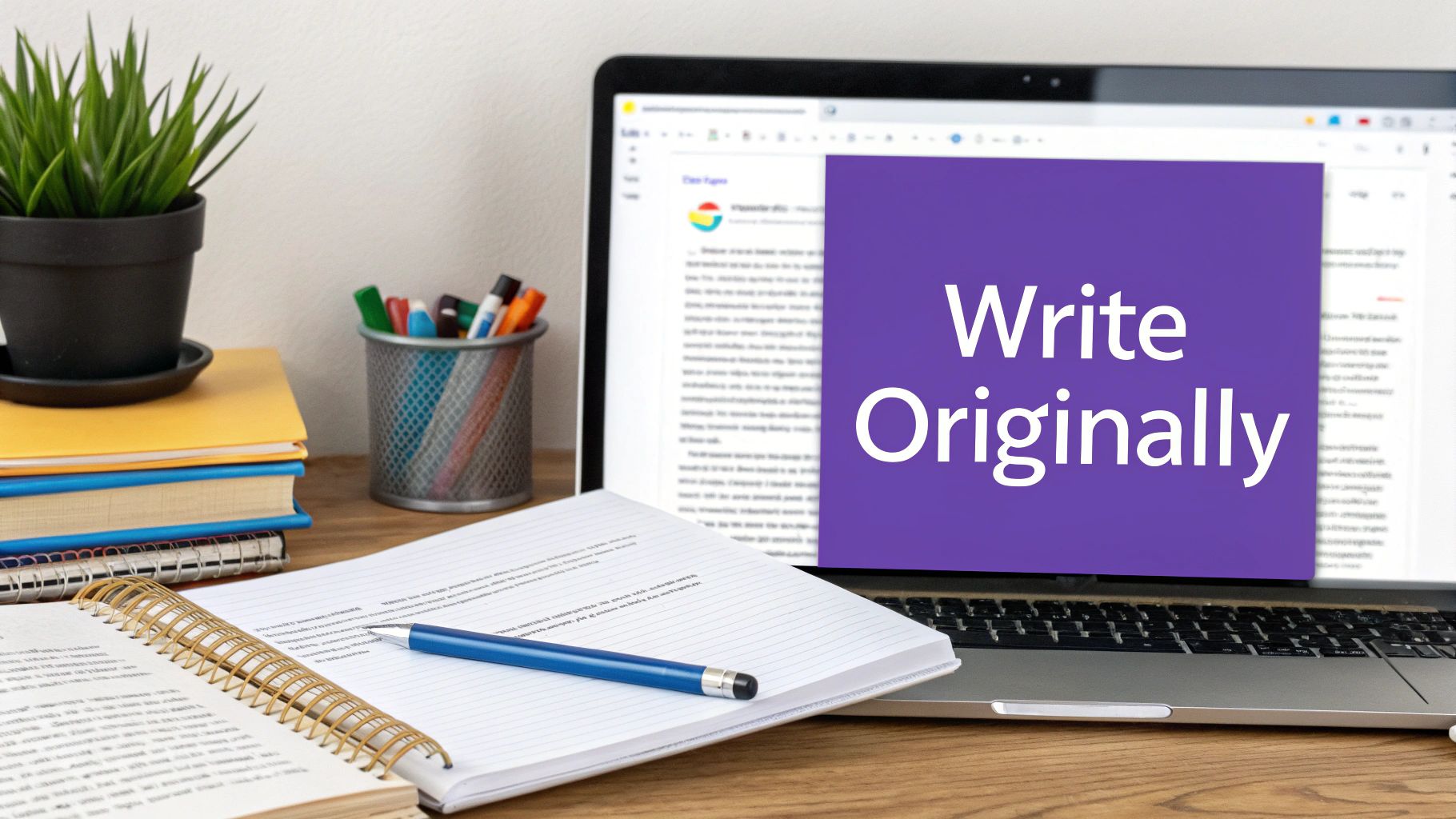
It all starts with how you take notes. Resist the urge to copy and paste text directly from a source into your Google Doc. A much better approach is to summarize the core idea in your own words in a separate document or even a comment. This small step forces your brain to process the information and rephrase it immediately, making it yours.
For students and writers on a tight schedule, learning how to write essays fast with a structured approach can be a lifesaver. When you have a solid method, you're far less tempted to take risky shortcuts that could lead to accidental plagiarism.
Integrate Citation Management
Let's be honest: tracking sources by hand is a nightmare waiting to happen. It's just too easy for something to slip through the cracks. This is where a citation manager becomes your best friend.
- Zotero Connector: A fantastic browser extension that saves sources with a single click, pulling all the necessary metadata for you.
- Paperpile: This is an add-on built specifically for Google Docs, which makes inserting and formatting your citations incredibly smooth.
By using tools like these, you log every single source the moment you find it. This makes it almost impossible to forget an attribution down the line.
The real goal isn't just learning how to check for plagiarism in google docs after you're done writing. It's about creating a writing process where originality is the natural outcome.
Finally, a quick word on AI assistants. Use them as a brainstorming partner or an outlining tool—that's a great way to get started. But never let them do the actual writing for you. Those final words on the page must always be your own.
Got Questions? We’ve Got Answers
If you're still wondering about the best way to tackle plagiarism in Google Docs, you're not alone. Here are a few of the most common questions people ask.
Does Google Docs Actually Have a Plagiarism Checker?
This is a big point of confusion. The short answer is no, not for the average user.
Google Docs itself doesn’t have a universal, built-in plagiarism tool. There is a feature called “Originality reports,” but it’s exclusively tied to certain Google Classroom accounts for educational institutions.
For everyone else, the go-to solution is installing a dedicated add-on from the Google Workspace Marketplace. Something like Copyleaks or QuillBot plugs right into your document, so you can run a powerful scan without ever leaving your workflow.
Can I Trust the Free Plagiarism Checkers?
It depends on what you need. While a free checker can be handy for a quick, basic scan, they usually have some pretty significant drawbacks.
You’ll often run into things like:
- Annoying word count limits that make scanning longer papers impossible.
- Limited databases for comparison, meaning they might miss content from academic journals or niche websites.
- Vague reports that don't give you the side-by-side view you need to properly analyze the results.
If you’re working on an important academic paper or a professional piece of content, investing in a reputable paid service is almost always worth it for the accuracy and peace of mind.
The real value of a premium tool is the sheer breadth of its database. They check against billions of web pages, scholarly articles, and licensed publications that free tools simply don't have access to.
Can These Tools Also Spot AI-Written Text?
Yes, many of the top plagiarism add-ons are now built to detect AI-generated content. The technology has gotten remarkably good at identifying the linguistic patterns and tell-tale signs left by models like ChatGPT.
That said, no detector is foolproof. A savvy writer can heavily edit an AI-generated draft, making it much harder to flag.
Think of an AI detector as one tool in your toolbox. For the most complete picture, combine a scan with a manual check of the document’s version history. This often reveals how the text was actually created and edited over time.
Ready to verify your content's authenticity? AI Image Detector offers powerful tools to help you distinguish between human and AI-generated work. Ensure your content is original and trustworthy by visiting https://aiimagedetector.com today.


