How to Find Metadata in Photos on Any Device
You can usually find metadata in a photo just by right-clicking the image file on your computer and selecting "Properties" (on Windows) or "Get Info" (on a Mac). If you're on your phone, just swiping up on a picture in your gallery or tapping the details menu will often reveal this hidden data, also known as EXIF data.
This information tells a surprisingly detailed story about how, when, and where your picture was taken.
The Hidden Story Inside Every Digital Photo

Every single digital image you take has a secret layer of information baked right into the file. This data, officially called EXIF (Exchangeable Image File Format), acts like a digital fingerprint. It automatically records a ton of details the very instant you press the shutter.
Think of it as the photo's birth certificate. It logs the specific camera model, the lens you used, and the exact settings—things like aperture, shutter speed, and ISO. But it doesn't stop there. It often includes the precise date and time, and if your device's location services were on, the GPS coordinates of where you were standing.
Why This Data Matters
Understanding this hidden info is more than just a technical curiosity. For photographers, digging into metadata is a fantastic way to improve. You can go back and see the exact settings that made a great shot work or figure out why another one came out blurry. It's also a lifesaver for organizing massive photo libraries, letting you sort by camera, date, or even the city you visited.
For everyone else, this data carries some serious privacy implications. When you share a photo online, you might be unintentionally broadcasting sensitive information, like your home address or your kids' school. Learning to find metadata in a photo is the first step to controlling your digital footprint. This data can also be a crucial clue when you need to check if a photo is real.
The whole concept isn't new. Its roots go back to 1995 when EXIF was first standardized. This early framework paved the way for embedding camera specs and image data directly into photo files, and it's been evolving ever since.
The Evolution of Photo Metadata
The system for embedding data in images has come a long way. Early standards were all about the technical specs. Then, in 2001, Adobe introduced its XMP (Extensible Metadata Platform), which brought a much more flexible approach. This allowed for richer information like copyrights, keywords, and even editing history to be stored.
This history shows a clear pattern: as our cameras got smarter, so did the data they generated. Today, the amount of information packed into a single photo is more detailed than ever, making the ability to find and understand it an essential skill for just about everyone.
Finding Photo Metadata on a Computer
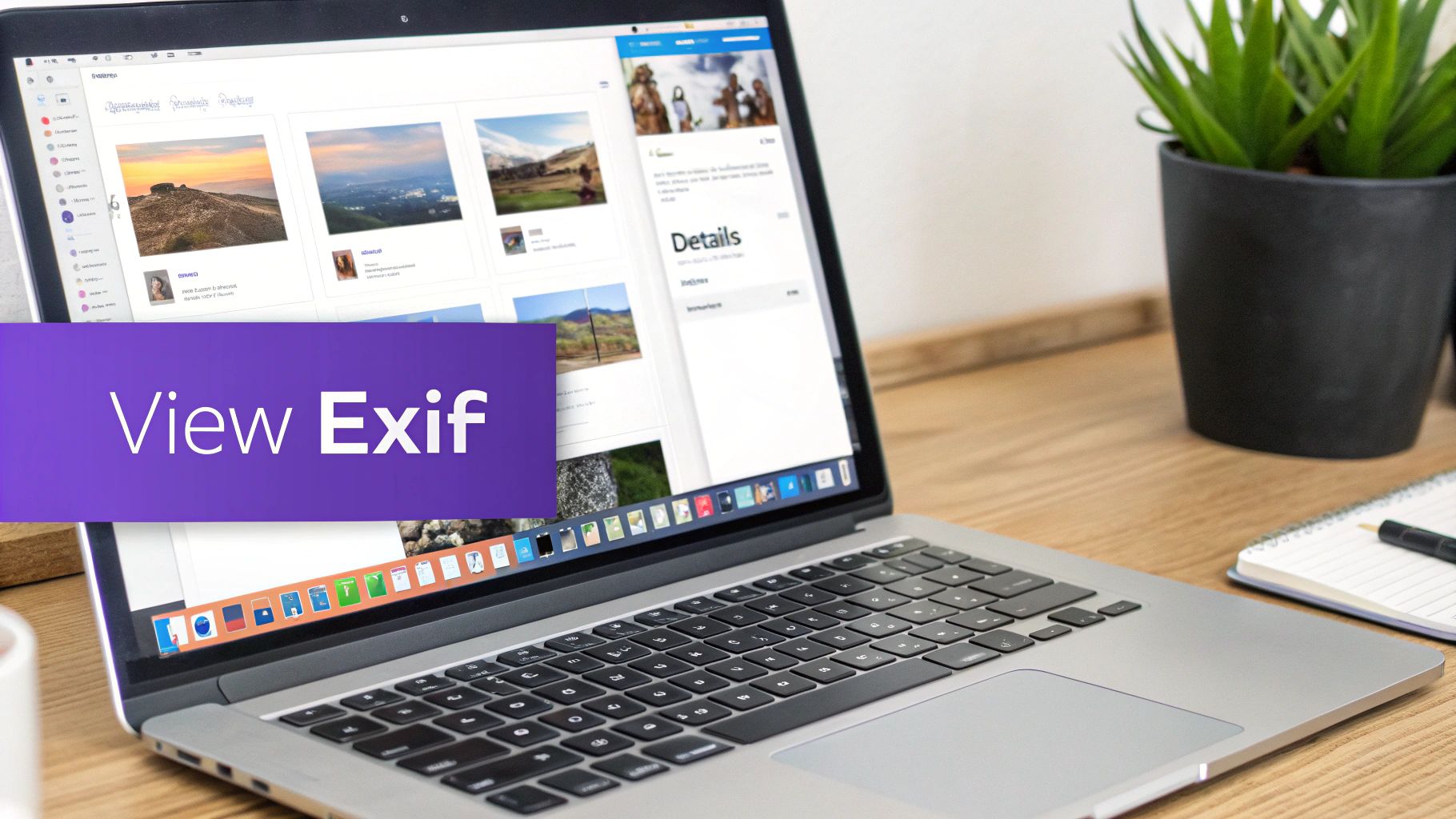
Your desktop or laptop is the most powerful place to find metadata in a photo, often without needing any extra software. Both Windows and macOS have built-in tools that do a surprisingly good job of revealing the rich EXIF and IPTC data hidden inside your images.
For a quick look at camera settings, when a shot was taken, or even where it was taken, these native features are usually more than enough. Let's walk through how to pull up this information right on your machine.
Checking Photo Details on Windows
Finding photo metadata on a Windows PC is dead simple. You don't even have to open the picture; you can do it straight from the file explorer.
Just find the image file, right-click on it, and choose "Properties" from the very bottom of the menu. A new window will pop up.
From there, click on the "Details" tab. You'll see a clean, organized list of all the metadata, sorted into helpful sections like "Description," "Origin," and "Camera."
As you scroll through, you can find all sorts of useful info:
- Camera Details: The exact camera model (like a Canon EOS R6), the lens used, focal length, aperture (F-stop), and shutter speed are all there.
- Exposure Settings: This is a goldmine for photographers. You can see the ISO speed, exposure bias, and metering mode to really analyze how a shot was captured.
- GPS Data: If location was enabled on the camera or phone, you’ll often find precise latitude and longitude coordinates under the "GPS" section.
The built-in Windows viewer is more capable than most people realize. It doesn’t just let you view the data; you can also edit or remove certain fields like titles, tags, and comments directly from this panel. It's incredibly handy for quick cleanup.
Uncovering Metadata in macOS
If you're on a Mac, you have a couple of easy ways to see a photo's metadata. One gives you a quick snapshot, while the other offers a much deeper dive.
For a fast overview, just right-click the image file in Finder and select "Get Info." A small window appears. Under the "More Info" section, you'll see the basics: dimensions, camera model, and color profile. It's perfect when you just need a quick fact-check.
For a more detailed breakdown, your best bet is the Preview app. Open your image with Preview (it's typically the default viewer anyway).
With the image open, head up to the menu bar at the top of your screen, click "Tools," and then select "Show Inspector." You can also just use the keyboard shortcut Command + I. This opens the Inspector window, which is where the real details are. Click on the "EXIF" tab (it might just be an 'i' in a circle icon) to see a comprehensive list of all the technical data. This view is far more detailed than "Get Info" and is the go-to method for inspecting metadata on macOS without installing anything extra.
How to Check Photo Metadata on Your Phone

Let's be real—your smartphone is probably your main camera. Knowing how to pull up a photo's hidden data on the fly is a genuinely useful skill. Fortunately, both iOS and Android have surprisingly solid built-in tools that let you find metadata in a photo with just a few taps. No extra apps needed.
These built-in features are perfect for a quick sanity check. You can instantly see when and where a picture was taken or what settings your phone used, giving you the core details without a ton of technical jargon.
Finding Photo Metadata on an iPhone
Apple keeps things simple. You can view a photo's essential data right from the Photos app, giving you a quick and clean overview of its backstory.
Just open any picture in your library. Once you have it on the screen, swipe up from the bottom. That's it. A clean, informative panel slides into view, packed with all the key details.
You'll see the important stuff right away:
- Date and Time: The exact moment you snapped the shot.
- Camera Information: Which device you used (like an iPhone 15 Pro), plus the lens, aperture, and shutter speed.
- Geotag Map: A handy little map showing precisely where the photo was taken. You can even tap it to get a bigger view.
Honestly, for most everyday situations, this built-in viewer is all you'll ever need. It’s perfect for pinpointing that hidden gem of a restaurant from your last vacation or figuring out what settings you used for that one perfect sunset shot.
Checking Metadata on Android Devices
If you're on an Android device, the process is just as simple, and it usually happens within the Google Photos app. Much like its iOS counterpart, Google serves up the most crucial metadata in a clean, easy-to-read format.
First, open the image you want to investigate in Google Photos. From there, you can either swipe up on the photo or tap the three-dot menu icon (usually in the corner) and find the "Details" option.
Just like on an iPhone, this screen provides the date, time, file size, and a map pinpointing the photo’s origin. It’s a powerful, built-in way to find metadata in a photo without leaving your gallery.
Think about how much this has changed things. The addition of GPS tagging to the EXIF 2.1 standard way back in 1998 was a huge deal, embedding precise location data right into our pictures. Fast forward to today, and with over 80% of smartphones automatically adding GPS coordinates, we create billions of geotagged images every year. This data is a big part of everything from social media trends to photojournalism. If you're curious, you can explore a complete guide to digital image information to see the full picture.
When to Use a Third-Party App
The built-in viewers are great for the basics, but they don't tell the whole story. If you want to dig really deep into the EXIF data, you'll need a dedicated third-party app. These tools can unearth hundreds of data points that your phone’s native gallery app keeps hidden.
Apps like EXIF Viewer by Fluntro for iOS or Photo EXIF Editor for Android are fantastic for this. They can show you hyper-specific details like the lens serial number, precise focus distance, or even whether the flash fired. For serious mobile photographers who want to analyze every tiny aspect of their shots, these specialized apps are an absolute must-have.
Using Online Tools for a Quick Metadata Check
Sometimes you just need to check a photo’s metadata right now, without the hassle of downloading and installing new software. This is where web-based EXIF viewers really shine. They give you instant access to a photo’s hidden details from any browser, on any device.
The convenience is undeniable. You just pop over to a website, upload your image, and a few seconds later, you have a full report. It’s perfect for quickly checking a photo you just received in an email or one you’ve pulled down from a cloud drive.
The Trade-Off Between Convenience and Privacy
As fast and easy as online viewers are, they come with a big catch: privacy. The moment you upload a picture, you're sending a copy to a third-party server. For a random photo of a sunset, that’s probably no big deal.
But what if that image is a snapshot of your kids playing in the backyard, with GPS data pointing straight to your home? You’re essentially handing that personal information over to a website you know nothing about. It's a trade-off you need to seriously consider.
As a rule of thumb, I always recommend using desktop software or your phone's built-in tools for any photo that's private or confidential. Save the online viewers for images where privacy isn't your main worry.
Finding a Reputable Online Viewer
Not all online metadata tools are built the same. Some are bare-bones, while others offer a deep dive into the data. When you’re picking one, there are a few things I always look for to make sure the experience is good and my data is handled responsibly.
- A Clear Privacy Policy: The site should say, in no uncertain terms, that it doesn't save or share your uploaded images. If you can't find this, move on.
- Comprehensive Data Display: A good tool will neatly organize the metadata, separating EXIF, IPTC, and XMP data so it’s easy to read.
- No Registration Needed: You should never have to create an account or hand over your email just to check a single photo.
- Broad File Support: Look for a viewer that handles more than just JPEGs. Support for PNG, HEIC, and various RAW formats is a huge plus.
Comparison of Popular Online Metadata Viewers
To help you choose, here's a look at some of the most common online EXIF viewers. This table breaks down what makes each one unique, so you can pick the right tool for your specific situation—whether you need maximum detail, total privacy, or just a quick and easy interface.
| Tool Name | Key Feature | Privacy Consideration | Best For |
|---|---|---|---|
| Jeffrey's EXIF Viewer | Extremely detailed, raw data output | States it deletes files after processing, but the site is old | Technical users who need every last bit of data |
| EXIF.tools | Modern interface, client-side processing | Processes images in your browser, not on a server | Privacy-conscious users who want an easy-to-read display |
| Metadata2Go | Supports a massive range of file types (images, docs, video) | Standard server-side upload; has a privacy policy | Checking metadata on unconventional file formats |
After you've picked a tool, the process is almost always the same: hit the "Upload" button, choose your file, and let the site work its magic. The results will pop up right on the page, detailing everything from the camera model and shutter speed to the exact time the photo was taken.
Remember, this data is also a powerful verification tool. For instance, it's incredibly useful when you need to detect AI-generated images, as fakes rarely have the rich, camera-specific EXIF data that a real photograph does. Just be smart about what you upload.
Taking Control: How to Manage and Protect Your Photo Privacy
Knowing how to find metadata in a photo is the first step, but learning how to manage it is where you truly take control of your privacy. Every single time you share a photo online, you could be broadcasting a lot more than just a happy memory. That embedded GPS data, for instance, can pinpoint your home, your workplace, or even your kid's school with surprising precision.
This isn't just some far-fetched scenario. I've seen real-world cases where location data pulled from a simple, innocent-looking photo has led to serious problems like stalking or theft. Managing your photo data isn't about being paranoid; it's about being smart and proactive with your digital footprint before you hit "share."
Why Stripping Metadata Is So Important
The most direct way to stop these privacy leaks is to "strip" the data from your photos before they ever leave your device. When you strip a photo's metadata, you're essentially wiping its digital history clean, leaving just the image itself. This way, you can be sure that when you post on social media or send a picture to a friend, you’re only sharing the moment, not a map to your life.
Think about all the data packed into a single photo file: technical details, descriptive tags, and even copyright information. For big organizations managing huge photo archives, this structured data is a lifeline. You can get a deeper look at this professional side in this photographer metadata survival guide. For the rest of us sharing personal snapshots, most of that data is just an unnecessary risk.
Practical Ways to Remove Photo Metadata
The good news? Getting rid of this sensitive information is easier than you probably think. Most computers already have the tools you need built right in.
- On Windows: Just right-click on your photo file, head to Properties, and click the Details tab. Look for a link at the bottom that says "Remove Properties and Personal Information." This handy option creates a clean copy of the image for you, leaving the original untouched.
- On macOS: The built-in Photos app handles this pretty well. Open your picture, go up to the Image menu, and select Location > Hide Location. If you want to be extra thorough, you can export the photo and make sure to uncheck the box for including location information.
- On Your Phone: Your phone's native apps are a bit more limited, but great third-party apps fill the gap. I often recommend EXIF Viewer by Fluntro for iOS users or Photo EXIF Editor on Android. Both give you powerful tools to view and strip metadata right on your device.
The real trick is to make metadata removal a habit. Treat it like cropping a photo or adding a filter—just one more quick step before you share. It only takes a few seconds, but it makes a massive difference in protecting your personal information.
Of course, true digital privacy goes beyond just your photos. It’s about having secure data habits for all your devices. When you get rid of old equipment, for example, it's critical to make sure no personal data can be recovered. For anyone interested in that side of things, check out this excellent a guide to secure hard drive disposal for businesses. Taking this wider view helps keep you safe from the moment you create a file to the day you dispose of it.
Common Questions About Finding Photo Metadata
Even after you get the hang of things, a few specific questions always seem to pop up when people start digging into photo metadata. Let's tackle some of the most common ones I hear.
Can I Find Metadata in a Screenshot?
The short answer is no, not really. When you take a screenshot, you're not copying the original photo and its data. You're actually creating a brand-new image file.
This new file will have its own basic metadata, like the date it was created and your device's model, but all that rich EXIF data from the original source—camera settings, GPS tags, lens info—is left behind.
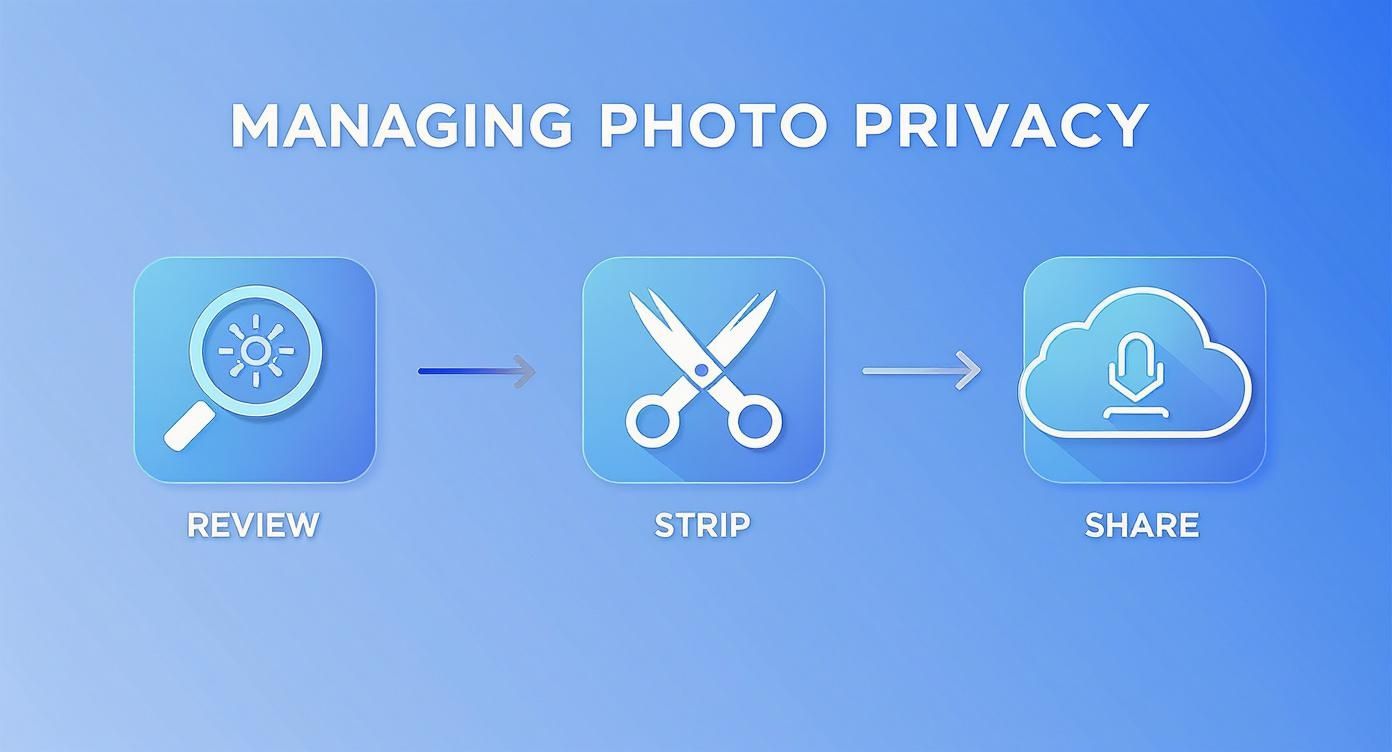
Think of it like this: review the data, strip what's sensitive, and then share it. This simple workflow is the best way to keep your personal information from getting out there by accident.
Does Sharing Photos on Social Media Remove Metadata?
Mostly, yes. Big platforms like Instagram, Facebook, and X (what we used to call Twitter) automatically scrub most EXIF data when you upload a picture. They do this to protect user privacy and to shrink file sizes so everything loads faster.
But here’s a word of advice: don’t rely on them to do it for you. The best habit is to get rid of sensitive info like GPS coordinates yourself before uploading. That way, you're in full control.
How Can I Add My Own Copyright Info to a Photo?
It’s actually pretty straightforward to add or edit metadata fields with the right software. Pro tools like Adobe Lightroom and free utilities like ExifToolGUI are perfect for this. They let you embed your own copyright notices, author credits, and even descriptive keywords directly into the image file.
For a quick edit on a Windows machine, you can often add basic details right in the file's "Properties" > "Details" tab.
Adding your name and copyright is a fantastic practice for any photographer or creator. It ensures your ownership details travel with the image, no matter where it ends up online.
Is It Possible to Recover Stripped Metadata?
Once metadata has been properly removed from a file and saved, that information is gone for good. There's no "undo" button to get it back from the stripped file. The only way you’d ever see that data again is if you still have the original, unedited photo somewhere.
This is also a big reason why it can be so tricky to detect AI-generated images; they're born without the authentic camera metadata that real photographs naturally contain.
