Convert Image to Text A Practical Guide
Ever snapped a picture of a document, hoping to copy the text without retyping everything? That’s where Optical Character Recognition (OCR) comes in. It’s the technology that does the heavy lifting, analyzing the pixels in your image and translating them into actual, editable text.
How Image to Text Conversion Really Works
Believe it or not, the idea of turning a picture into text has been around for over a century. Back in 1914, Emanuel Goldberg developed a machine that could read characters and convert them into standard telegraph code. This was the blueprint for the OCR tools we use today.
At its core, OCR software scans an image, distinguishing between light and dark areas to pick out individual letters and words. But modern tools are far more sophisticated. They rely on AI and machine learning to recognize countless fonts, clean up blurry or skewed images, and even decipher some types of handwriting.
The Modern OCR Process
Getting accurate text from an image isn't a one-shot deal. Today's OCR tools follow a multi-stage process to get it right.
- Image Pre-processing: First, the software preps the image for analysis. It might straighten a crooked photo, sharpen the contrast to make text stand out, and get rid of any visual "noise" like shadows or smudges. This cleanup phase is crucial for accuracy.
- Character Recognition: With a clean image, the AI gets to work. It scans for patterns, identifying lines, then words, and finally, each individual character. It cross-references these shapes with a vast library of letters, numbers, and symbols to find the best match.
- Post-processing: The system then acts like a proofreader. It looks at the recognized text in context, using language models to correct potential mistakes. For example, if it misread an "O" as a "0" in the middle of a word, post-processing would likely fix it.
To really dig into the mechanics, it’s worth understanding the fundamentals of what is OCR technology.
This diagram gives a great visual breakdown of a typical OCR workflow.
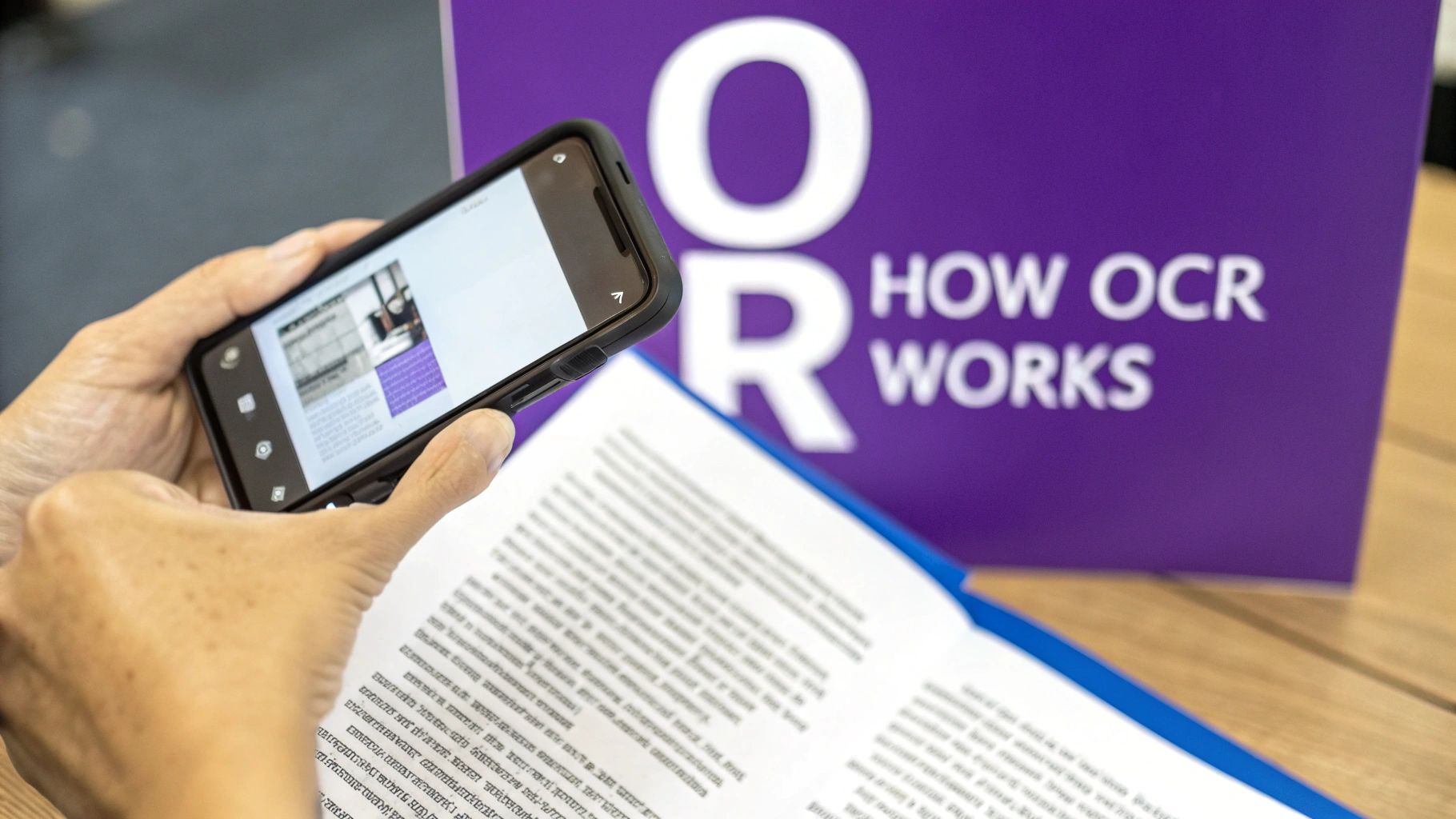
From tidying up the initial image to generating the final text output, every step plays a key part in getting a clean, usable result.
Sometimes, you just need a fast, no-fuss way to pull text from an image. Maybe you snapped a picture of a whiteboard during a meeting or a slide from a presentation. For these one-off jobs, free online OCR tools are your best friend.
There's no software to install and no complex setup. You just head to the website, upload your file, and let the tool do its magic. This is the go-to method when you need text extracted in a pinch and don't plan on doing it every day.

Making Sure You Get Good, Clean Text
After you’ve uploaded your image, the most important thing you can do is tell the tool what language it's looking at. It might seem obvious if the text is in English, but explicitly selecting the language helps the OCR engine know exactly which characters to look for. This simple step can make a huge difference in accuracy.
Once the tool has worked its magic, you'll see the extracted text in a box, ready for you to copy and paste. Most tools also let you download the text as a simple .txt or a Word .docx file. The whole process, from start to finish, rarely takes more than a minute. For a closer look at different tools, this overview of image to text converter options is a great resource.
My Personal Tip: Before you even upload, take 30 seconds to crop your image. Get rid of distracting backgrounds, page borders, or anything that isn't the text itself. A clean, high-contrast image focused squarely on the words will give you a much more reliable result every time.
A Quick Look at Top Free Online OCR Tools
With so many free tools out there, how do you pick the right one? They're not all the same—some are better with certain file types, while others support more languages. This table breaks down what really matters when you're making a quick choice.
| Tool Name | Supported Formats | Key Features | Best For |
|---|---|---|---|
| OnlineOCR | JPG, BMP, TIFF, GIF, PDF | Supports 46 languages; keeps basic formatting; no registration needed for simple tasks. | Quick conversions from various image formats, especially multi-page PDFs. |
| Convertio | PNG, JPG, BMP, WEBP, PDF | Integrates with cloud storage (Google Drive, Dropbox); handles over 70 languages. | Users who need to pull images directly from their cloud storage accounts. |
| FreeOCR | JPG, PNG, GIF, PDF, TIF | Very simple interface; no registration required for up to 10 uploads per hour. | Anyone needing a super fast, no-frills tool for common image files. |
Ultimately, the best tool often comes down to your specific needs. If you're working with a multi-page scanned PDF, a tool like OnlineOCR might be perfect. But if your image is saved in Google Drive, Convertio’s integration will save you a step. It's worth bookmarking a couple of them.
Choosing an App for Frequent OCR Needs
If you're converting images to text every day, you've probably hit the limits of free web tools. They're great for a one-off task, but for anyone whose workflow depends on regular OCR, dedicated desktop and mobile apps are the way to go. They offer a level of power, security, and convenience that online converters just can't match.
Think about a student trying to digitize an entire textbook chapter. With a desktop application, they can scan dozens of pages and batch-process them all at once—no internet connection required. That offline capability is a huge plus, especially when you're handling sensitive information like legal contracts or financial documents. Your data never has to leave your device.
This idea of using OCR for high-volume work has been around for a while. In fact, a major breakthrough for the technology came back in the 1950s, when banks and postal services first used it to automate check processing and sort mail. You can learn more about its origins by exploring the evolution of Optical Character Recognition technology.
Mobile Apps for On-the-Go Scanning
Our smartphones have basically put a powerful scanner right in our pockets. Mobile OCR apps are fantastic for capturing information on the fly, turning a quick snapshot into usable, editable text.
Here are a few real-world examples:
- Business Travel: Snap a picture of a receipt, and the app instantly pulls the vendor, date, and amount for your expense report. No more manual entry.
- Team Meetings: Quickly digitize whiteboard notes before they get wiped away, creating a searchable document you can share with the whole team.
- Networking Events: Take a photo of a business card, and the app creates a new digital contact in seconds. It’s a massive time-saver.
These apps often sync directly with your favorite cloud storage or note-taking software, which makes saving and organizing your captured text incredibly easy.
A Key Takeaway: For serious or frequent OCR work, it’s worth investing in a dedicated app. Desktop versions give you robust batch processing and better security, while mobile apps offer unbeatable convenience for capturing information wherever you are.
The right app really comes down to how you'll use it. Are you mostly digitizing archives at your desk, or are you capturing snippets of information out in the field? Figuring that out will point you straight to the perfect tool for the job.
Getting Crystal Clear Text Conversions
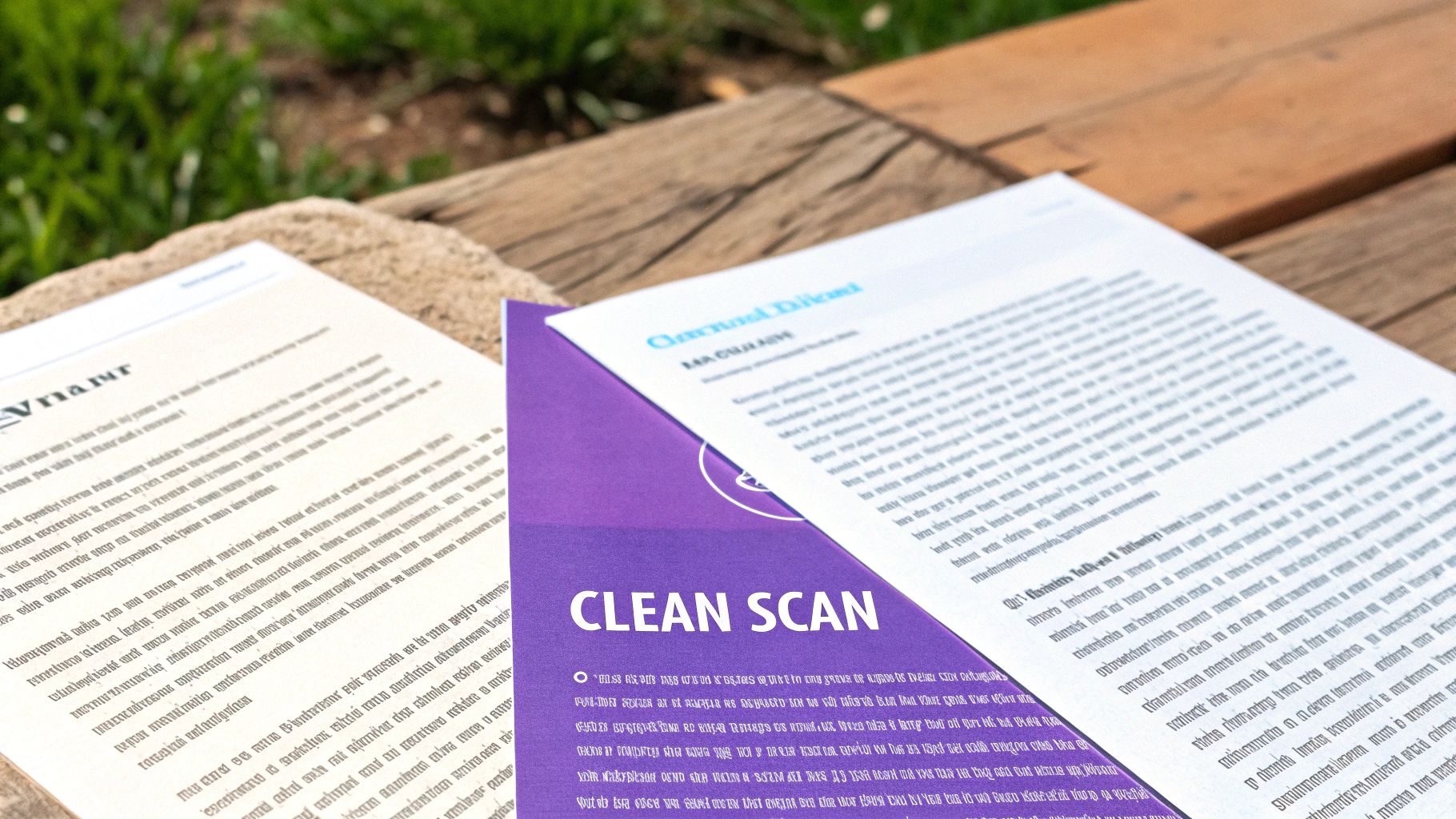
The success of any attempt to convert image to text really comes down to a simple principle: garbage in, garbage out. You can have the most powerful OCR engine in the world, but if you feed it a poor-quality image, you’re going to get frustrating errors and spend ages making corrections.
Before you even think about uploading that file, take a minute to prep it. Think of it like setting the stage for a flawless performance. I’ve found that a few small adjustments upfront can make a night-and-day difference in the final text.
The Pre-Conversion Quality Checklist
Over the years, I've developed a quick mental checklist I run through before any important conversion. It helps me spot the most common issues that trip up OCR software, ensuring the image is as clean and legible as possible.
Here’s what I look for:
- Even Lighting and Contrast: Is the document lit properly? Harsh shadows and glare can completely obscure parts of the text. Sometimes, a slight contrast boost makes the characters pop, but be careful not to overdo it.
- Straight Alignment: A crooked document forces the OCR to guess where the lines of text begin and end, which almost always leads to jumbled words. Any basic photo editor has a straightening tool—use it to get those text lines perfectly horizontal.
- Clean and Focused Text: This one’s a biggie. The source image has to be sharp and in focus. Blurry text is probably the number one cause of bad conversions.
- Minimal Background Noise: Just crop it out. Anything that isn’t the text you need—desks, fingers holding the paper, funky borders—is just noise. A tight crop helps the OCR focus only on what matters.
A common myth is that a massive, high-resolution file is always better. The truth is, a clear image (aim for 300 DPI if you're scanning) is what matters most. An evenly lit, straight photo will always outperform a crooked, shadowed, high-resolution one.
By making these simple preparations, you’re not just hoping for a better result; you’re actively guiding the software toward a more accurate interpretation. If you want to explore this further, our guide on how to scan image for text has some more advanced techniques. Trust me, spending a few moments on prep will save you a ton of cleanup time later.
For the Developers: Automating Text Extraction at Scale

Manual conversion tools are great for one-off tasks, but what happens when you need to process thousands of invoices or analyze a constant stream of user-submitted images? That's when you need to think programmatically. This is where an Optical Character Recognition (OCR) API becomes your best friend.
Instead of dragging and dropping files, you can integrate text extraction directly into your own applications. Powerful services from providers like Google Cloud Vision or Amazon Textract let you build this capability right into your existing workflows. Imagine an expense tracking app that automatically pulls data from a receipt the moment a user uploads a photo—that’s the power of an API.
For anyone with some development experience, the process is surprisingly straightforward. It really boils down to just a few key steps.
Getting Started with an OCR API
First things first, you'll need to sign up with a provider and get your hands on an API key. Think of this key as the unique password that lets your application talk securely to the OCR service.
With your key ready, the typical flow looks something like this:
- Make the API Call: Your application sends the image file to the service's endpoint. This is usually done by encoding the image in Base64 and including it in a secure request along with your API key.
- Get a Structured Response: The API does the heavy lifting and sends back the extracted text, almost always in a structured JSON format. This is far more useful than just a wall of text; you get things like coordinates for each word, confidence scores, and line breaks.
- Parse and Use the Data: Your code then digs into this JSON response to grab exactly what you need.
I’ve used this in the past to build a system that processes invoices. Instead of reading the whole document, the code would parse the JSON to find all text located within specific coordinates on our invoice template. This allowed us to instantly isolate the total amount and invoice number.
This API-driven approach is what makes OCR a seriously powerful and scalable tool for any developer looking to automate document processing.
Got Questions About Converting Images to Text?
When you first dip your toes into turning images into text, a few questions always seem to pop up. Getting these sorted out from the start will save you a headache and get you much cleaner results.
One of the big ones is always about handwritten notes. Can these tools really read my messy scrawl? The answer is... sometimes. Modern OCR has gotten pretty good at deciphering clear handwriting, thanks to AI. But for the best results, you'll want to use block printing instead of cursive. Even with a powerful tool like Google Lens, plan on spending some time proofreading the final text.
Getting the Best Accuracy and Keeping Your Data Safe
People also ask what image format works best. While you can throw almost anything at an OCR tool, a high-resolution, lossless file like a PNG or TIFF will give you the cleanest conversion. JPEGs are fine for most things, but their compression can sometimes introduce fuzzy artifacts that trip up the software.
Here's what really matters: The quality of the image itself is far more important than the file type. I always aim for at least a 300 DPI scan. Make sure the lighting is even, there are no weird shadows, and the document is flat and in focus.
Finally, we need to talk about security. Is it really a good idea to upload that confidential contract to a free online converter? I wouldn't. For anything with personal, financial, or sensitive business info, you're much better off using desktop software that keeps everything on your own machine.
- Public Scanners: Great for non-sensitive stuff like book excerpts or recipes.
- Desktop Apps: Your go-to for anything private, like legal documents or bank statements.
- Trusted Cloud Services: A solid middle ground if you're using a well-known provider with a transparent privacy policy.
If you have other general questions, you might find some answers in these further frequently asked questions. And since we're talking about images, it's also useful to know how to check if a photo is real, which is a crucial skill these days.
At AI Image Detector, we provide tools to help you verify the authenticity of images in seconds. Check the origin of any image for free at https://aiimagedetector.com.


