A Practical Guide to Image to Text Converter Tools
An image-to-text converter is a digital tool that reads text from a picture and turns it into editable, searchable content. It's powered by a technology called Optical Character Recognition (OCR), and it's a lifesaver for digitizing everything from old book pages to whiteboard notes you scribbled down during a meeting.
How Does an Image to Text Converter Actually Work?
Have you ever wondered how your phone can instantly grab a phone number from a business card you just photographed? That's OCR at work. At its core, the software scans the pixels in your image, looking for patterns of light and dark that match up with specific letters, numbers, and symbols. It's a lot like how our own brains learn to read, but it's all done by a sophisticated algorithm.
This isn't just a neat party trick—it's a massive productivity booster. Picture this: you're at a conference and snap a photo of a slide packed with important data. Instead of spending an hour typing it all out by hand later, an OCR tool extracts that information in seconds. Now you can just copy and paste it straight into your report. This is especially useful for dedicated images of text, where the information is trapped inside a graphic.
So, how does the technology get from a picture to plain text? It’s not just one step. The process usually involves a bit of digital cleanup first to make the text as clear as possible for the algorithm.
The OCR Process Unpacked
Before any text can be recognized, the software needs to prepare the image. This pre-processing phase is crucial for accuracy and might include a few different steps:
- Deskewing: If you took the photo at an angle, the tool will automatically straighten it out.
- Binarization: It converts the image to simple black and white, which makes the characters stand out sharply.
- Noise Removal: The software gets rid of any stray dots, shadows, or specs that could throw off the recognition process.
Once the image is cleaned up, the real work begins. The tool isolates individual characters and then uses its trained models to figure out what each one is.
It's amazing how widespread this technology has become. A recent McKinsey report found that 85% of enterprises are already using OCR to make their workflows more efficient. That’s a huge testament to how effective it is at freeing up data locked away in static files. You can dig deeper into how these tools boost business efficiency.
To give you a behind-the-scenes look, the screenshot below shows a popular open-source OCR engine called Tesseract running in a command line. It’s a bit technical, but it perfectly illustrates the process.
Here, the software has correctly identified the phrase "This is a lot of 12 point text to test the ocr code" from the image file, turning a simple picture into a usable string of text.
OCR technology isn't just for developers or big companies. It has countless practical applications that can simplify tasks for just about anyone.
Practical Uses for Image to Text Converters
The table below breaks down a few common scenarios where these tools can save you a ton of time and effort.
| Scenario | How It Helps | Example |
|---|---|---|
| Digitizing Notes | Quickly convert handwritten meeting notes or whiteboard diagrams into editable text. | Snap a photo of your whiteboard after a brainstorming session and instantly get a digital copy for your project management tool. |
| Expense Reporting | Extract key details like vendor names, dates, and totals from paper receipts. | Use your phone's camera to scan a pile of receipts; the OCR tool populates your expense report automatically. |
| Archiving Documents | Convert scanned PDFs or old paper documents into searchable, digital files. | Digitize a box of old family letters or historical records, making them easy to search and preserve. |
| Data Entry | Pull information from printed forms, invoices, or product labels without manual typing. | Scan a supplier's invoice to instantly import the part numbers, quantities, and prices into your inventory system. |
From organizing your personal files to streamlining business operations, the ability to turn images into text is a surprisingly powerful tool to have in your back pocket.
Choosing the Right Converter for Your Task
Not all image-to-text tools are built the same, and picking the right one really boils down to what you're trying to accomplish. You wouldn't use a sledgehammer to crack a nut, right? In the same way, you don't need heavyweight desktop software just to grab a few lines of text from a quick screenshot.
The best choice is usually a trade-off between convenience, security, and raw power. Are you just digitizing a crumpled receipt, or are you scanning a whole archive of sensitive legal documents? Your answer will lead you to completely different tools.
Sometimes, it's even simpler. This quick visual guide can help you decide if a converter is even the right tool for the job in the first place.
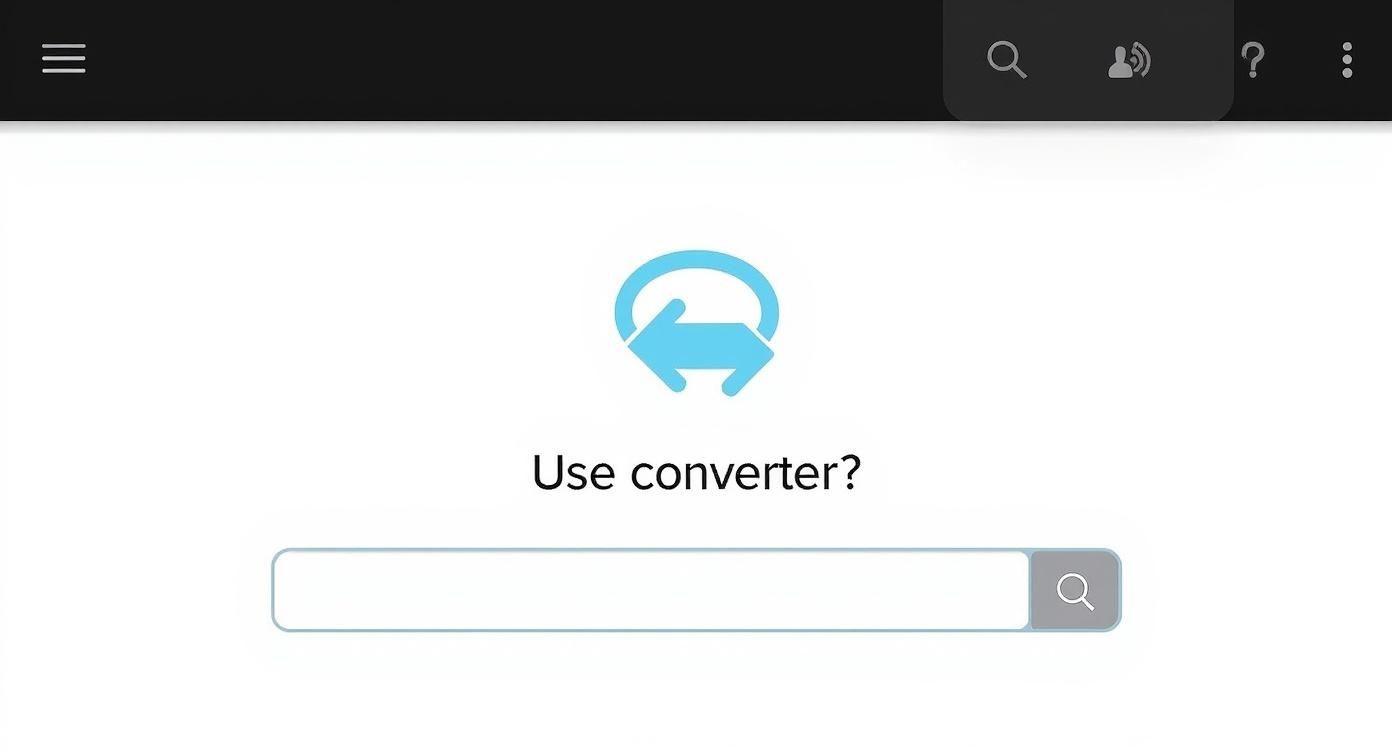
The infographic gets to the heart of it: these converters shine when you need to make existing text useful again, saving you from the soul-crushing task of retyping everything by hand.
Let's break down the main types of tools you'll encounter.
Comparing Converter Types
To make sense of the options, it helps to see them side-by-side. Each type has its own strengths and is designed for different situations, from a quick text grab on your phone to a massive document-digitization project at the office.
| Tool Type | Best For | Pros | Cons |
|---|---|---|---|
| Web-Based | Quick, one-off tasks and non-sensitive documents | No installation needed, often free, accessible from any browser | Requires internet, potential privacy risks, fewer features, lower accuracy |
| Desktop | High-volume, confidential, or complex projects | High accuracy, batch processing, works offline, better security | Can be expensive, requires installation and system resources, steeper learning curve |
| Mobile Apps | On-the-go text capture (receipts, whiteboards, signs) | Extremely convenient, portable, good integration with other mobile apps | Smaller screen can be tricky, accuracy varies with camera quality and lighting, may have ads or subscriptions |
Ultimately, the "best" tool is the one that fits your workflow, not the one with the most features.
Web-Based Online Converters
For those quick, infrequent jobs, a web-based image to text converter is your best bet. Think about pulling a quote from a book page you snapped with your phone or grabbing the email address off a business card. These tools are almost always free, don't require any installation, and get the job done right in your browser.
- Perfect for: One-off conversions, non-sensitive info, and when you need results right now.
- A Word of Caution: Since you're uploading your files to someone else's server, I'd strongly advise against using them for anything confidential, like contracts or medical records.
Their simplicity is their main appeal, but that comes at the cost of the advanced features and higher accuracy you'd get from a dedicated program.
Desktop OCR Software
When you're dealing with a mountain of documents, need top-notch accuracy, or are handling sensitive information, desktop software is the professional standard. These are applications you install directly on your computer, which means all the processing happens locally—your data never leaves your machine. They're built for power, offering things like batch processing and advanced layout preservation.
This isn't just a niche market. The global text recognition software industry is projected to hit $15 billion, growing at a remarkable 18% CAGR. This boom is all thanks to the massive push for digitizing documents and automating workflows. You can dive deeper into the text recognition market expansion if you're curious.
Mobile Converter Apps
Mobile OCR apps essentially put a scanner in your pocket. They are fantastic for capturing text out in the wild—snapping photos of restaurant menus, whiteboard notes from a meeting, or street signs in a foreign language. Many are designed to work seamlessly with other apps, letting you send the text you just captured straight to your notes, email, or a translation service. For spontaneous, real-world text capture, their convenience is unbeatable.
Your First Text Conversion Walkthrough
Ready to see how this actually works? Let's go through the process together, from start to finish. I'll use a common web-based tool to show you just how simple it is to pull usable text out of a basic picture.
First things first, you need to pick the right image. The cleaner the image, the better your results will be. Think high-contrast, clear text. For this example, I'll use a photo of a printed recipe—a classic real-world use case. It's best to steer clear of blurry photos or images with weird shadows, as those things can easily trip up the OCR software.
With your image ready, the next move is to upload it to the converter. Most online tools make this part a breeze with a simple drag-and-drop interface.
You'll usually see something like this on the homepage, a clear spot to either drop your file or browse your computer for it.
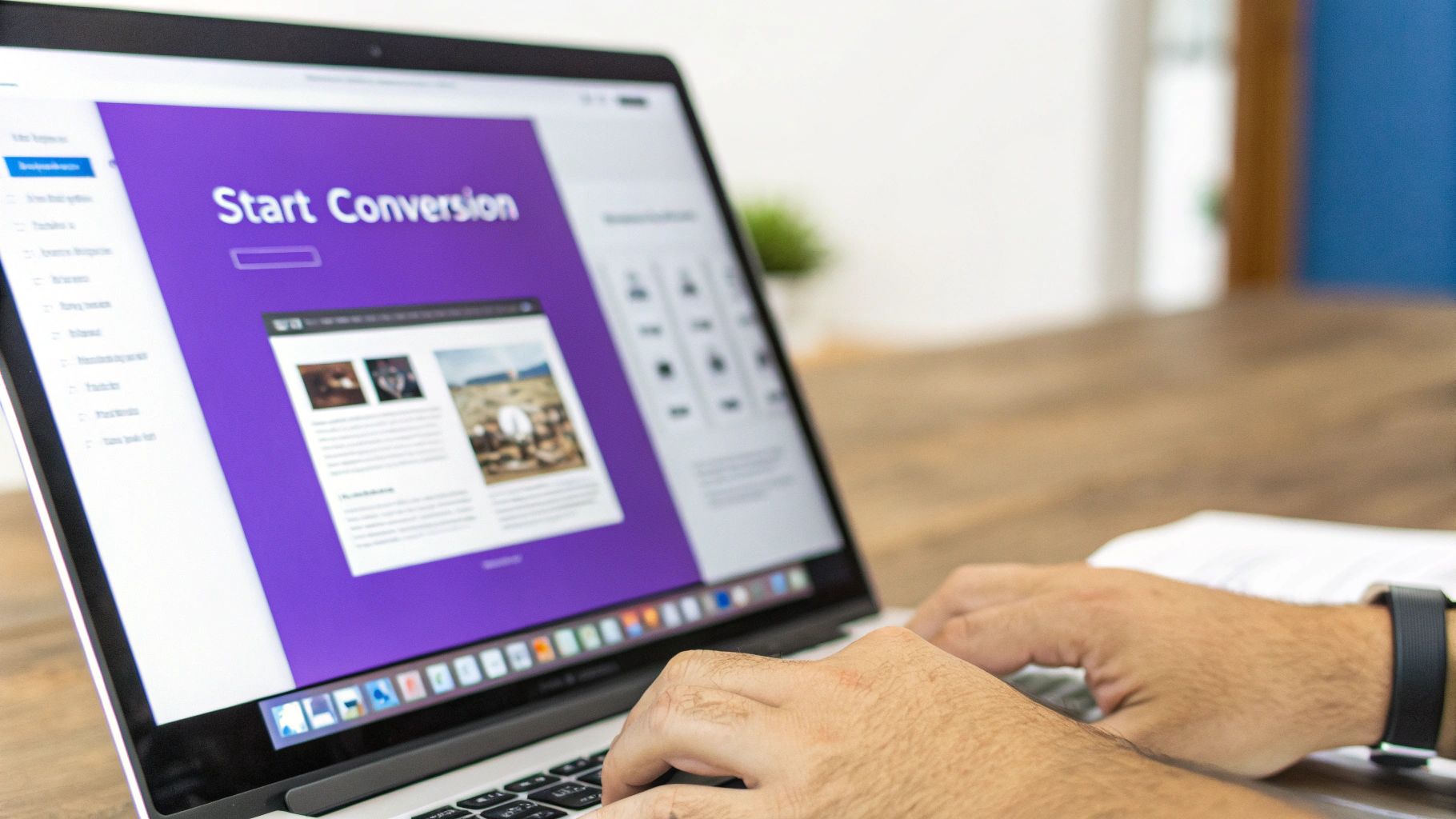
The main thing to notice is how straightforward these tools are. They're built for you to get in, get the job done, and get out without any technical headaches.
Running the Conversion and Reviewing Text
Once your image is uploaded, you'll look for a "Start" or "Convert" button. Hitting that kicks off the OCR process. The software scans the file, identifies the characters, and pulls them out. This whole step is usually over in a few seconds, though a really complex image might take a little longer.
The tool then spits out the text it found. Now for the most important part: the review and cleanup. Let's be real—no OCR tool is 100% perfect, so you absolutely have to proofread the output.
Don't just blindly copy and paste the text. I can't stress this enough. Always look for common mix-ups, like the letter "l" being read as the number "1", or a capital "O" turning into a "0". A quick five-minute scan can save you a world of hurt and prevent embarrassing mistakes down the line.
Here’s a quick mental checklist I run through during the review:
- Punctuation: Are the commas, periods, and quotes all where they should be?
- Formatting: Did the line breaks and paragraph spacing survive the conversion?
- Misread Characters: Scan for any obvious typos where the OCR just got it wrong.
- Special Characters: Double-check that symbols like ampersands (&) or currency signs ($) came through correctly.
After a quick polish, your text is good to go. You can save it, copy it, or share it anywhere you need. And just like that, you’ve turned a static image into fully editable content.
Getting Flawless Results from Your OCR Tool
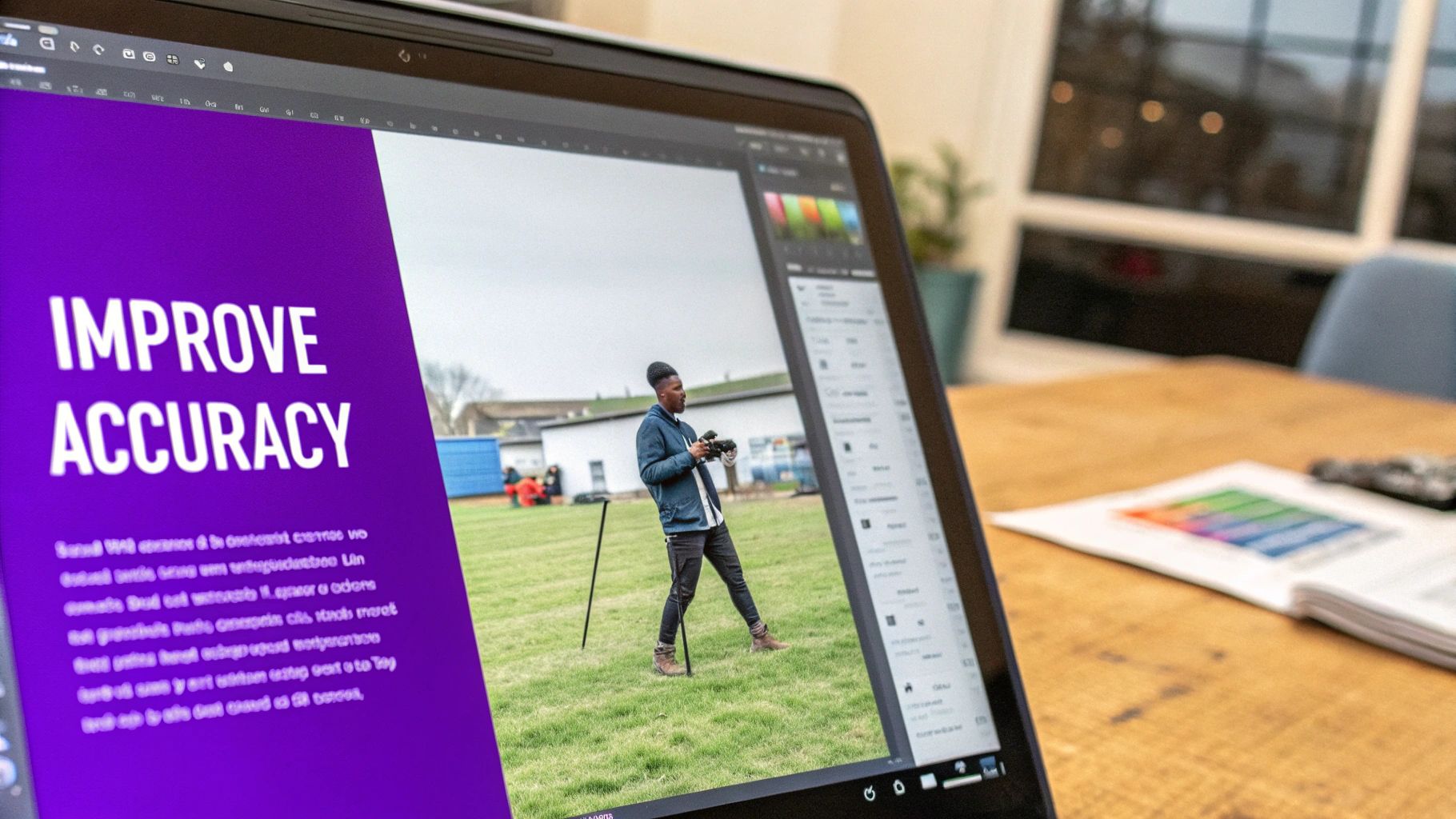
I've seen it a thousand times: you run an image through an OCR tool and get a jumbled mess of characters. The secret to getting a perfect conversion almost always comes down to the quality of your source image. It’s the classic "garbage in, garbage out" problem.
An image to text converter is powerful, but it's not magic. It can only work with what you give it. Before you upload anything, take a hard look at the image. Is it blurry? Are there weird shadows? Those are the two biggest culprits for OCR errors, hands down.
Fine-Tuning Your Image for Maximum Accuracy
First things first, check the resolution. I always aim for at least 300 DPI (dots per inch). Think of it as the print-quality standard; it gives the software enough detail to work with, so it doesn't have to guess what it's seeing.
Next up, focus on contrast and orientation. If the text looks faded, a quick bump in contrast using any basic photo editor can make a world of difference. It helps the characters pop against the background. Also, make sure the page is straight. A slightly tilted document can throw the whole process off.
Here's a pro tip that's surprisingly easy to forget: always double-check the language setting in your OCR tool. If you're scanning a document with special characters (like ñ or é) and have the wrong language selected, the software will spit them out as nonsense symbols. It's a simple mistake that can create a lot of cleanup work.
Common Pitfalls and How to Avoid Them
Even with a high-quality scan, a few things can still trip up the software. Knowing what to look for will save you a ton of headaches.
- Busy Backgrounds: If your text is sitting on top of a patterned or cluttered background, the OCR tool can get confused. It’s trying to read everything at once. If you can, try to isolate the text on a plain background.
- Funky Fonts: Stylized or handwritten fonts are a nightmare for OCR. They’re designed to be artistic, not machine-readable. For the best results, you really need a standard, clear font.
- Digital Artifacts: Make sure the image is clean and hasn't been heavily compressed or altered. Compression can create weird artifacts that look like text to the software. If you're ever unsure about an image's authenticity, our guide on https://www.aiimagedetector.com/blog/how-to-check-if-photo-is-real can offer some helpful pointers.
These same principles are just as important when you're extracting data from PDF files, since many PDFs are essentially just images of documents. A few minutes of prep work upfront can easily save you an hour of manual corrections on the back end.
Where AI is Taking Text Recognition
Standard Optical Character Recognition was just the beginning. The real magic is happening now, as artificial intelligence makes the humble image to text converter something much more powerful and intuitive. The next wave of these tools won't just see letters; they'll understand the entire context of a document.
Think about it this way: AI-powered OCR can now analyze a document's layout on its own. It can tell the difference between a main headline, a body paragraph, and data in a table. This is a huge leap forward, as it preserves the original structure and hierarchy of the document, turning messy data into organized, usable information without you having to fix it all by hand.
Beyond Just Text: Smarter Tools and New Possibilities
This evolution is pushing past simple text recognition. Modern AI models are getting really good at multi-modal understanding, which means they can process both images and text within the same system.
Imagine searching a huge database of product photos just by typing "red running shoe" and getting perfect visual matches. This opens the door for some seriously powerful workflows, especially for intelligent document processing and automating data management at a massive scale.
The point of integrating AI isn't just to make old tools better—it's about inventing entirely new ones. We're seeing a bigger trend where different AI technologies are starting to work together to solve incredibly complex problems.
While the image-to-text market is one part of this story, the related text-to-image generator market is expected to hit $1,528.5 million by 2034, according to research on AI creative tools from market.us. This explosive, interconnected growth shows why getting a handle on OCR is such a smart move for the future. As these technologies become more common, knowing how to verify images for authenticity will be just as crucial.
Answering Your Top Questions About Image-to-Text Converters
As you start using OCR tools, you’ll probably run into a few common questions. Let's tackle some of the big ones I hear all the time.
A major one is about handwriting. Can these tools actually read it? The answer is a solid "maybe." It really depends.
Modern OCR, especially the AI-powered stuff, is getting surprisingly good at reading clear, printed text and even neat cursive. But let's be realistic—the moment you throw messy scrawls or highly stylized handwriting at it, the accuracy plummets. If you’re trying to digitize something like an old, handwritten historical document, a generic online tool probably won't cut it. You'll want to look into specialized desktop software built for that kind of heavy lifting.
How Accurate and Secure Are These Tools?
People often ask if they can trust the free online converters. For a quick, one-off job, they can be great. But their reliability can be a bit of a mixed bag.
The quality of your output is directly tied to the quality of your input. Things like image resolution, font style, and even shadows or smudges on the page make a huge difference. A clean, high-resolution scan of a standard document? You could easily see over 98% accuracy. A blurry photo of a crumpled receipt taken in bad lighting? You'll be lucky to get a usable result.
But here’s the most important thing to think about: security. When you upload a document to a free online service, you’re often sending your data into a black box. You have no real idea where it's stored or who has access to it. For anything sensitive—contracts, financial statements, personal ID—stick with an offline desktop application. It's just not worth the risk.
This is especially true now, when telling human-written text from AI-generated content is getting harder. If your work involves sorting through different types of digital text, learning to use an AI text classifier for content analysis can be an incredibly useful skill to add another layer of verification.
In the end, choosing the right tool is a balancing act. You have to weigh convenience against the sensitivity of your information and the level of accuracy you absolutely need.
Ready to verify the authenticity of your images? Use the AI Image Detector for fast, private, and accurate analysis. Check your image for free.

