Scan Image for Text A Practical Guide
Ever find yourself staring at a photo of a document, wishing you could just copy and paste the text right out of it? You actually can. Modern smartphones come with powerful built-in tools like Live Text on iOS and Google Lens on Android that use the camera to instantly pull text from any image.
This isn't magic; it's a technology called Optical Character Recognition (OCR). It’s what turns the words locked inside a picture into digital text you can edit, search, and share, saving you from the headache of manual typing.
Why You Need to Scan Images for Text

Before we jump into the "how-to," let's talk about the "why." Being able to scan an image for text is more than just a neat party trick; it's a massive productivity hack for both your personal and professional life. It essentially builds a bridge between the physical and digital worlds, making information instantly available and easy to work with.
Everyday Scenarios Made Easier
Think about all the times you've seen useful information stuck in an image. It could be a student taking a quick photo of a textbook to pull quotes for an essay. Or maybe it's a professional at a conference who wants to digitize a pile of business cards without typing every single one.
In these real-world situations, scanning text from an image is a game-changer.
- Saves a Ton of Time: It completely gets rid of the mind-numbing task of retyping text from a photo, receipt, or sign.
- Cuts Down on Errors: Let's be honest, manual typing is full of typos. OCR gives you a much more accurate starting point.
- Makes Information More Accessible: It turns static images into searchable text that can be read aloud by screen readers or even translated on the fly.
A classic example is snapping a picture of a whiteboard after a brainstorming meeting. That photo can become an editable document in seconds, letting you organize and share the team's ideas before the momentum is lost. The technology behind this, OCR, is becoming a huge driver of efficiency. The global OCR market was valued at USD 10.62 billion in 2022 and is expected to hit USD 32.90 billion by 2030 as more industries use it to go digital. You can learn more about the growth of OCR technology to see just how big this is getting.
The core benefit is simple: transforming static, unsearchable information into dynamic, usable data. Once you start looking for opportunities, you'll find them everywhere—from recipes in magazines to contact information in screenshots.
This skill is also crucial for verifying information. When you're trying to figure out if an image is legitimate, being able to extract and check the text is a key step. For a deeper dive, check out our guide on how to check if a photo is real. Knowing how to do this makes you a smarter, more efficient person online.
Using Built-In Tools on Your Phone and Computer
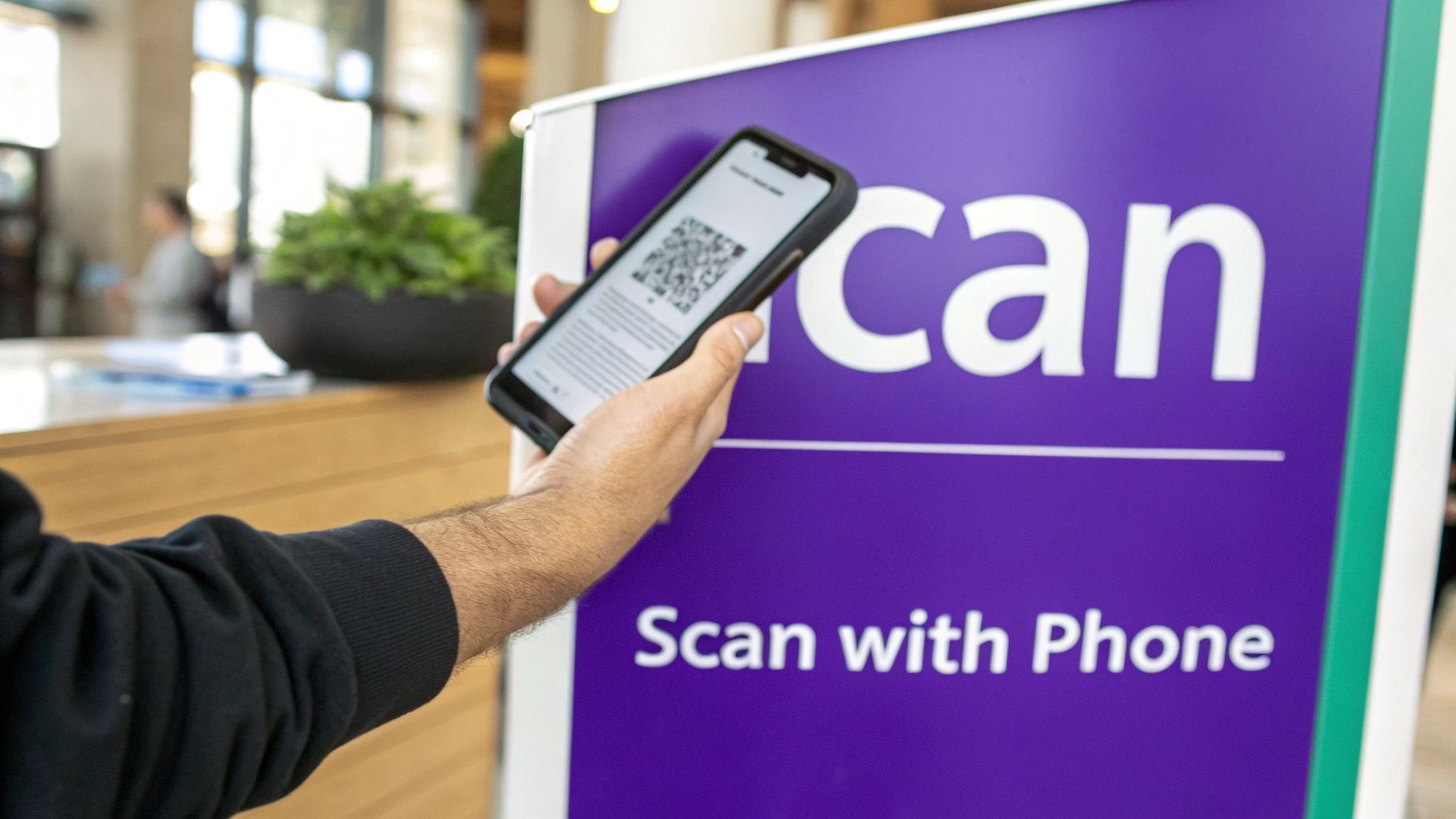
Before you even think about downloading a special app, take a look at the device you’re holding. You probably already have powerful OCR tools hiding in plain sight, built right into your phone's camera and your computer's native software. These features make it ridiculously easy to scan an image for text in seconds.
This built-in convenience is a huge reason the AI-based OCR market is exploding. Projections show it rocketing from USD 11.369 billion in 2025 to a staggering USD 23.456 billion by 2030. That massive growth is fueled by the simple fact that almost everyone has a capable scanner in their pocket. If you're curious, you can discover more insights about the AI-based OCR market to see just how central mobile access is to this trend.
Effortless Scanning on Your Smartphone
For anyone with a smartphone, grabbing text from the real world is almost second nature now. Your camera app is the quickest way to get the job done.
- On iOS (Live Text): Just open your Camera app and point it at something with words—a menu, a sign, a book page. You'll see a yellow frame appear around the text. Tap the little icon that pops up, and you can instantly copy, translate, or share it. Easy.
- On Android (Google Lens): You can get to Google Lens right from your Camera app or by tapping its dedicated icon. Point your phone, and the text gets highlighted. From there, you can copy it to your clipboard, search it online, or even get a translation.
Think about a real-world scenario: you're at a conference and want to save a speaker's contact info from their slide. Instead of fumbling to type it all out, you just point your phone, snap a picture, and let the software pull the name, email, and phone number for you.
Pro Tip: This magic isn't just for live-action scanning. It works on photos you've already taken, too. Just open an image in your gallery (Photos on iOS, Google Photos on Android) and tap the Live Text or Lens icon to pull the text right out.
Hidden Gems on Your Desktop
Your computer is no slouch either. You'll find surprisingly good text-scanning features baked into software you likely use every day, which is perfect for digitizing documents without any extra fuss.
To give you a quick overview, here’s how the most common built-in tools stack up.
Built-In OCR Tools At a Glance
| Platform | Tool Name | Best For | Key Feature |
|---|---|---|---|
| Windows | Microsoft OneNote | Digitizing notes from images, receipts | Right-click an image to "Copy Text from Picture" |
| macOS | Preview | Extracting text from PDFs and screenshots | Simply click and drag to select text on an image |
| iOS/iPadOS | Live Text | On-the-go text capture, translation | Integrated directly into the Camera and Photos apps |
| Android | Google Lens | Real-time translation, web search | Identifies and interacts with text via the camera |
These native tools are often all you need for day-to-day text extraction.
For example, Microsoft OneNote has a fantastic OCR function. Just paste a picture with text into a note—say, a photo of a whiteboard after a brainstorming session. Right-click the image, choose "Copy Text from Picture," and voilà. The text is on your clipboard, ready to be pasted into an email or document.
Likewise, on a Mac, the humble Preview app is more powerful than it looks. Open any image or PDF, and you can often just click and drag to select the text as if it were a normal document. It's a lifesaver when you need to scan image for text from a quick screenshot or a downloaded report.
When Dedicated OCR Software is the Way to Go
Built-in tools are great for grabbing a quick snippet of text from a photo. I use them all the time. But when the stakes are higher, you'll need to call in the specialists. For multi-page documents, tricky layouts, or when accuracy is non-negotiable, dedicated software and web apps are your best bet to scan an image for text.
These tools are built for heavy lifting. They go way beyond a simple copy-paste, offering features like batch processing (feeding it a whole folder of scans at once), maintaining the original document’s formatting—tables, columns, and all—and letting you export into useful formats like a Word doc or a searchable PDF. For any serious or professional work, this is where the real power lies.
Knowing When to Level Up
So, when do you know it's time to move past your phone's basic text-grabbing feature? I find it usually comes down to a few common situations:
- You're digitizing a big report. Trying to scan a 30-page document one photo at a time is a nightmare. Apps like Adobe Scan are designed to handle this, letting you scan page after page and compiling them into a single, clean PDF.
- You need to save a complex table. If you're looking at a financial statement or a data-heavy report, you need a tool that can actually understand the table's structure. You’d be surprised, but Google Docs is fantastic for this.
- The original image quality is rough. Dedicated OCR software often has sophisticated image processing built-in. It can clean up scans that are a bit blurry, skewed, or have poor lighting, giving you a much more accurate text result.
Basically, if your project is more involved than just grabbing a few sentences, it's time for a dedicated tool. These are designed for managing the entire conversion process, from scanning to a fully organized digital file. For those who need to manage a high volume of scans, a specialized OCR document organizer can even automate how your files are sorted and indexed.
Picking the Right Tool for the Task
Not all OCR tools are built the same; each has its sweet spot.
A trick I love is simply uploading an image or PDF directly into Google Docs. It automatically performs OCR and opens it as an editable document. This works shockingly well for preserving the structure of documents with tables and multiple columns.
On the other hand, mobile apps like Adobe Scan or Microsoft Lens are my go-to for digitizing physical paperwork on the move. They turn a stack of papers into a high-quality, searchable PDF using just your phone's camera. There are also plenty of free online OCR sites for those one-off tasks where you just need to upload a file and get the text back without installing anything.
The real skill is matching the tool to the job. For a single, complex table from a PDF, I'd probably use Google Docs. For scanning a 20-page contract I just signed, Adobe Scan is the clear winner.
As OCR tech gets better, it also blurs the lines between what's human-written and what's machine-generated. Once you’ve extracted text, you might even start wondering about its origin. It can be useful to learn more about how an AI text classifier works to better understand the differences between human and AI content.
Tips for Getting Flawless Text Scans
The quality of your text extraction comes down to one thing: the quality of your source image. It’s the classic "garbage in, garbage out" problem. If you want to avoid garbled results and frustrating errors when you scan an image for text, spending a few extra seconds to get a clean picture is the most important thing you can do.
Trust me, these aren’t complicated steps. They're just small adjustments that make a massive difference. From what I’ve seen, the most common culprits are weird shadows, blurry focus, and odd angles—all of which are completely fixable.
Prepare the Perfect Source Image
Before you even think about hitting the shutter button, get your setup right. Your goal is simple: remove any visual noise or distortion that could confuse the OCR software. Give it a clean slate to work with.
- Find Even Lighting: Bright, indirect light is your best friend here. A common mistake is using a single overhead light, which almost always casts a shadow from your phone or hand. If you can, use natural light from a window to avoid those dark spots that hide letters.
- Keep it Parallel: Hold your phone directly over the document, making sure the screen is parallel to the page. Taking the picture at an angle creates a "keystone" effect, which warps the text and makes it incredibly difficult for the software to read accurately.
- Focus, Focus, Focus: This one sounds obvious, but it’s easy to mess up. Tap your screen right on the text to lock in a sharp focus. The slightest bit of blur can turn a clear "e" into a "c" or an "l" into an "i," throwing off the entire scan.
Removing unnecessary parts of the image also helps immensely. Learning how to crop screenshots on Windows, for instance, lets you isolate just the text you need, which can significantly boost the OCR's accuracy.
If you're unsure which tool to use, this little decision tree can point you in the right direction.

As you can see, for really important jobs where accuracy is everything, a dedicated OCR tool is the way to go. For quick, casual tasks, the tools built right into your phone or computer are usually good enough.
Key Takeaway: OCR is powerful, but it's not magic. A sharp, well-lit, and straight-on image will almost always give you a near-perfect text scan.
Modern OCR has come a long way, thanks to AI. The best tools can now understand complex layouts and read multiple languages with accuracy rates hitting an impressive 98-99%. It’s a huge leap from where the technology was just a few years ago.
Real-World Scanning Scenarios and How to Nail Them
So, you've got the basics down. But how does scanning an image for text actually play out in the real world? Let’s get practical and walk through a few common situations you'll almost certainly run into. Think of this as your playbook for turning tricky images into useful text.
Handling Multi-Page Documents
Picture this: you're handed a 20-page printed report and you need to digitize it, fast. Your first instinct might be to take a photo of each page, but that’s a recipe for a headache.
A much smarter move is to use a dedicated mobile app like Adobe Scan. These apps are built for this exact task. They'll let you capture page after page, then automatically stitch them together into a single, searchable PDF. It’s a massive time-saver.
Dealing with Busy Images and Slides
What about grabbing text from a presentation slide? You know the kind—a mix of bullet points, a chart, and maybe a company logo. These mixed-media images can easily trip up simpler OCR tools.
The trick is to give the software a helping hand. Before you run the scan, open the screenshot in any basic image editor. Just crop the image to isolate the text you need, cutting out all the distracting graphics. This simple prep work can boost the accuracy of your results from so-so to nearly perfect.
Extracting Data from Tables
I see this one all the time: you snap a picture of a complex table from a financial report, but your phone’s OCR feature just spits out a jumbled wall of numbers. It completely loses the structure.
For tables, I've found that one of the best, and surprisingly free, methods is to upload the image directly to Google Docs. Its built-in OCR is remarkably good at recognizing rows and columns, often recreating the table structure so you have an editable grid to work with.
Capturing Text from Videos
Ever tried to pull a quote or a list of resources from a webinar or a lecture video? It's a classic problem. The solution is straightforward: pause the video on a frame where the text is crystal clear, take the highest-resolution screenshot you can, and then run that image through your OCR tool.
This little workflow is fantastic for turning fleeting on-screen information into a permanent, searchable note you can reference later. Of course, this assumes the source is legitimate; you can always learn more about checking images for authenticity if you have any doubts.
Got Questions About Scanning Text?
Even with the best OCR tools, you'll eventually hit a snag. Let's walk through some of the most common questions I hear and how to handle those tricky situations to get the clean text you're after.
Can You Actually Scan Handwritten Notes?
Yes, you can, and the results might surprise you. Modern AI-powered tools like Google Lens and Microsoft OneNote have gotten remarkably good at deciphering handwriting. But—and this is a big but—your mileage will vary.
The key is clarity. Neat, legible printing on a clean, unlined background gives you the best shot. If you're trying to scan messy cursive or a doctor's scribble, the accuracy will plummet compared to what you'd get with standard printed text.
How Do You Deal with Tables or Columns?
Ah, the dreaded complex layout. When you've got tables, columns, or other tricky formatting, you'll want to reach for a more robust OCR tool. Simple mobile apps often just mash everything together into one long, confusing block of text.
For these jobs, I rely on software designed to understand structure, like Adobe Scan or even the OCR built right into Google Docs. They do a much better job of preserving the original layout.
A Pro Tip From Experience: If a table is particularly complex, I'll sometimes scan it in sections. It takes an extra minute, but it guarantees the columns and rows stay organized, and I can easily stitch the data back together in a spreadsheet.
What's the Best Image Format for OCR?
Honestly, the file type isn't the most important thing. High-resolution JPEG or PNG files are both excellent choices. What truly matters is the quality of the image itself: it needs to be sharp, well-lit, and have strong contrast between the letters and the background.
If you're using a flatbed scanner, the gold standard for decades has been 300 DPI (dots per inch). Stick to that, and you'll set yourself up for highly accurate text recognition.
Why Is My Scanned Text Full of Errors?
Those little mistakes and "misreads" are frustrating, but they're almost always caused by the same handful of culprits.
- Poor Image Quality: The image might be blurry, low-resolution, or out of focus.
- Funky Fonts: Highly stylized or unusual fonts can easily confuse the software.
- Bad Contrast: Think light gray text on a slightly darker gray background.
- Physical Flaws: Creases, shadows, smudges, or even a coffee stain can throw off the scan.
The fix is usually straightforward: just proofread the extracted text and make corrections. The real secret, though, is preventing the errors in the first place by starting with the cleanest, clearest image you can possibly capture.
Speaking of images, it's becoming more common to wonder where they came from. If you need to figure out if an image was human-made or generated by AI, a tool like the AI Image Detector can help. You can find it over at https://aiimagedetector.com.

