How to Check Metadata of an Image Made Easy
Think of the last photo you snapped on your phone. It’s more than just pixels on a screen; it’s a data-rich file carrying a hidden story. This data, called metadata, is like a digital fingerprint, recording the technical details and context behind every shot.
It can tell you which camera was used, the exact aperture and ISO settings, and precisely when—and sometimes where—that photo was taken.
Your Guide to Image Metadata
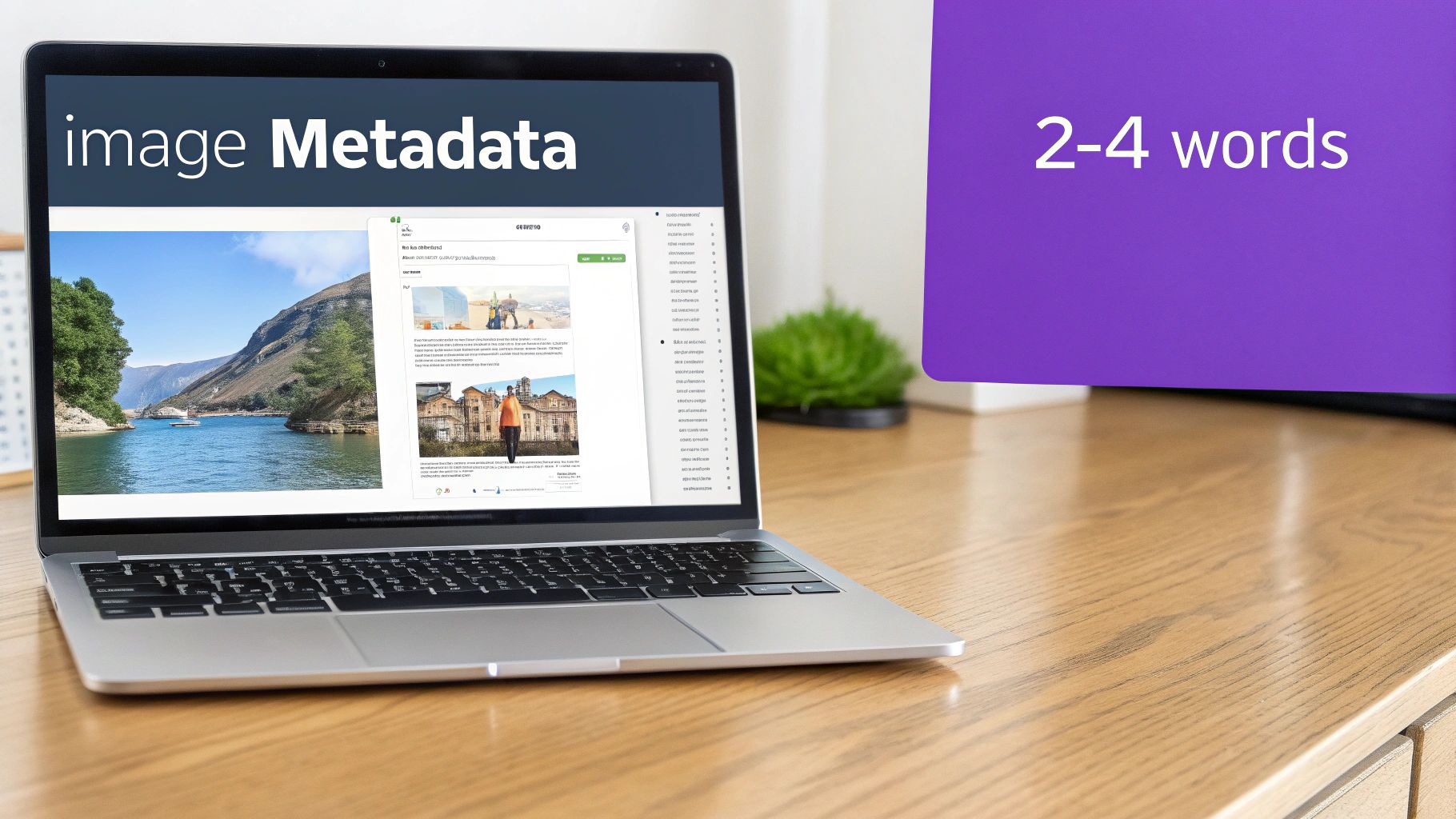
Learning how to access and make sense of this information is an incredibly useful skill. For photographers, it’s a fantastic way to look back at your settings to see what worked. For researchers and journalists, it’s often the first step in verifying a photo's authenticity. And for the rest of us, it’s about understanding our own digital footprint and protecting our privacy.
Most of the time, you don't even need special software. The tools are already built right into your computer or phone. On a Windows PC, just right-click an image file, choose Properties, and head to the Details tab. On a Mac, it's a similar process: right-click and select Get Info. If you're on an iPhone or Android device, look for the 'i' icon or a 'Details' menu option in your photo gallery app.
The Three Pillars of Image Metadata
Image metadata isn't just one big blob of text. It's usually organized into different standards, each designed for a specific purpose. Getting familiar with the main types helps you know what to look for.
Let's quickly break down the three most common standards you'll run into. This table gives you a high-level overview of what each one contains and why it's used.
| Metadata Type | Common Information Included | Primary Use Case |
|---|---|---|
| EXIF (Exchangeable Image File Format) | Camera model, shutter speed, aperture, ISO, date/time, focal length, GPS coordinates. | Automatically generated by cameras to store technical details of the shot. |
| IPTC (International Press Telecommunications Council) | Captions, keywords, creator name, copyright notice, location description, contact info. | Added by photographers and editors to describe the image content and assign credit. |
| XMP (Extensible Metadata Platform) | Edit history, star ratings, tags, and can contain both EXIF and IPTC data. | A flexible Adobe standard for storing a wide range of administrative and creative data. |
These different "chapters" work together to tell the complete story of an image, from the technical settings used to capture it to the creative edits applied afterward.
At its core, checking image metadata is about uncovering the who, what, when, where, and how of a digital photograph. It provides objective data points that can confirm a story, reveal a technical process, or protect personal information.
This isn't just a niche skill anymore; it's a standard practice for many professionals. A 2023 survey found that over 78% of professional photographers and asset managers regularly use metadata to organize and verify their images, paying close attention to the date, camera model, and GPS data. You can learn more about these industry practices and their impact on digital content management.
Checking Image Metadata on Your Desktop

The easiest place to start your metadata investigation is right on your desktop. Both Windows and macOS come with built-in tools that let you peek behind the curtain without downloading any extra software.
These native features are surprisingly powerful. They can pull up a ton of EXIF data, from the camera model and lens used to the exact moment the photo was taken. For most everyday tasks—like a photographer wanting to recall their settings or just a curious user trying to verify a photo’s origins—these built-in viewers are all you need.
Let's walk through how to find this hidden data on both platforms, starting with Windows.
How to Find Image Metadata on Windows
On a Windows PC, getting to an image's metadata is incredibly simple. The whole process takes just a few clicks and works on common file types like JPEG, TIFF, and PNG, though what you see can vary.
Say you have a photo from a recent trip and want to remember the camera settings. Just find the file on your computer.
- Right-click the image file you want to inspect.
- From the menu that pops up, select Properties.
- In the new window, click the Details tab.
You'll see a clean, organized list of all the metadata embedded in the file. Windows helpfully groups the info into categories like "Description," "Origin," and "Camera," making it easy to find what you're looking for. You can see the camera make and model, aperture, shutter speed, ISO—all the technical details a photographer loves.
If the photo was geotagged, you'll even find the GPS latitude and longitude coordinates, showing you exactly where it was taken.
Quick Tip: Windows also lets you remove this data. At the bottom of the Details tab, you'll see a link for "Remove Properties and Personal Information." This is a fantastic privacy feature if you want to scrub sensitive info before sharing an image online.
How to View Photo Details on macOS
Mac users aren't left out; they also have great built-in tools for viewing image metadata. The fastest method gives you a quick summary, while another option in the Preview app lets you dig much deeper.
The most direct approach is right in the Finder.
- Find the image file in Finder.
- Right-click (or Control-click) the file.
- Choose Get Info from the menu.
A small window will appear with general file details. To see the good stuff, expand the More Info section. This is where you'll find key details like dimensions, camera model, and color space. It's perfect for a quick check.
Digging Deeper with the Preview App on Mac
When "Get Info" doesn't give you enough detail, it's time to open the Preview app. Preview has a powerful "Inspector" tool that breaks down metadata into much more granular categories, similar to the Windows Properties window.
This is the tool you'll want when you need to see everything. For example, if you’re a digital archivist, you might need to see specific EXIF version numbers or precise timestamps, and Preview's Inspector delivers.
- Double-click the image to open it in Preview.
- From the top menu bar, click Tools → Show Inspector. (You can also use the keyboard shortcut
Command + I).
The Inspector window has several tabs. Click the Exif tab (it has an ⓘ icon) for a detailed list of the camera’s technical data. If the photographer added any captions or keywords, that info is usually found under the IPTC tab. This two-step approach—a quick look with "Get Info" and a deep dive with Preview—gives you total control over how you investigate an image's metadata.
How to View Photo Metadata on Mobile Devices
Let’s be honest, your smartphone is probably your primary camera. It captures everything from that perfect sunset on vacation to a quick snap of your lunch. With billions of photos taken on phones every year, knowing how to check the data behind those images is more than just a neat trick—it’s a crucial skill.
Fortunately, you don't need to download any special apps. Both iOS and Android have fantastic tools built right into their native photo apps. In just a few taps, you can uncover a treasure trove of information, helping you remember old camera settings, verify where a photo was taken, or just get your memories organized.
Accessing EXIF Data on an iPhone or iPad
Apple makes viewing photo details incredibly simple. The process is clean, intuitive, and gives you a surprising amount of data, including a map showing exactly where a picture was taken (as long as location services were on).
Just open the Photos app and pull up the image you're curious about. From there, you have two easy ways to get to the metadata:
- Simply swipe up on the photo.
- Or, tap the little (i) icon in the toolbar at the bottom of your screen.
An information panel will slide right up. You'll see the date and time, the exact iPhone model and lens used (like "Main Camera, 24mm"), and all the technical specs—aperture, ISO, shutter speed, you name it. Scroll a bit further, and you'll find a map with the precise GPS coordinates. This is fantastic for retracing your steps on a trip, but it's also something to be mindful of for privacy reasons.
Pro Tip for iPhone Users: You can actually edit some of this data right here. Just tap "Adjust" next to the date, time, or location to fix any incorrect info or to strip it completely before you share the image.
Finding Photo Details on Android Devices
For Android users, the process is just as straightforward, though the exact taps might differ a bit depending on who made your phone (like Samsung or Google) and which gallery app you use. The most universal method, however, is through the Google Photos app.
Open the image you want to inspect in Google Photos. Then, just tap the three-dot menu icon (⋮) at the top right of the screen. A menu will pop up, revealing all the embedded details.
On some phones, like a Samsung, you might just swipe up on the image—much like on an iPhone—or look for an option called "Details" in a menu.
Whichever path you take, you’ll get a clean list of the photo’s EXIF data. This view typically shows you:
- Timestamps: The exact date and time the photo was captured.
- Camera Details: The device model, like a "Pixel 8 Pro."
- Technical Settings: Aperture, shutter speed, ISO, and focal length.
- Location Data: A map and GPS coordinates, if geotagging was turned on.
- File Information: The image resolution, size, and where it’s stored on your device.
This instant feedback is a game-changer for photographers looking to remember the settings that made a great shot work. It’s also the first place you should look when trying to figure out the origin of a photo someone sent you. The presence (or absence) of this data can offer big clues about an image's authenticity, which is especially important now. For a deeper look into this, check out our guide on how to detect AI-generated images, which often lack the rich, specific metadata a real camera produces.
Using Specialized Tools for Deeper Insights
While the built-in tools on your computer and phone are great for a quick look, sometimes you need to dig deeper. If you're trying to verify a photo's authenticity, conduct a forensic investigation, or just see every last bit of data an image holds, it's time to bring in the heavy hitters.
Specialized tools pull back the curtain on metadata that standard viewers often miss. They can read obscure tags, interpret proprietary data from different camera brands, and give you the power to not just view the information, but change it. Let's walk through the best options, from powerful command-line utilities to handy online viewers.
The Professional’s Choice: ExifTool
Ask any digital forensics expert or professional photographer how they check image metadata, and you'll almost always hear one name: ExifTool. Created by Phil Harvey, this free, open-source software is the undisputed gold standard for reading, writing, and editing metadata. It’s incredibly powerful, supporting a massive range of file types and parsing countless tags from EXIF, IPTC, XMP, and other standards.
The main way to use ExifTool is through the command line (Terminal on macOS/Linux, Command Prompt or PowerShell on Windows). I know, the command line can seem a bit intimidating at first, but its real power is in its simplicity and scriptability. A single command can dump every piece of data from a photo into a clean, readable list.
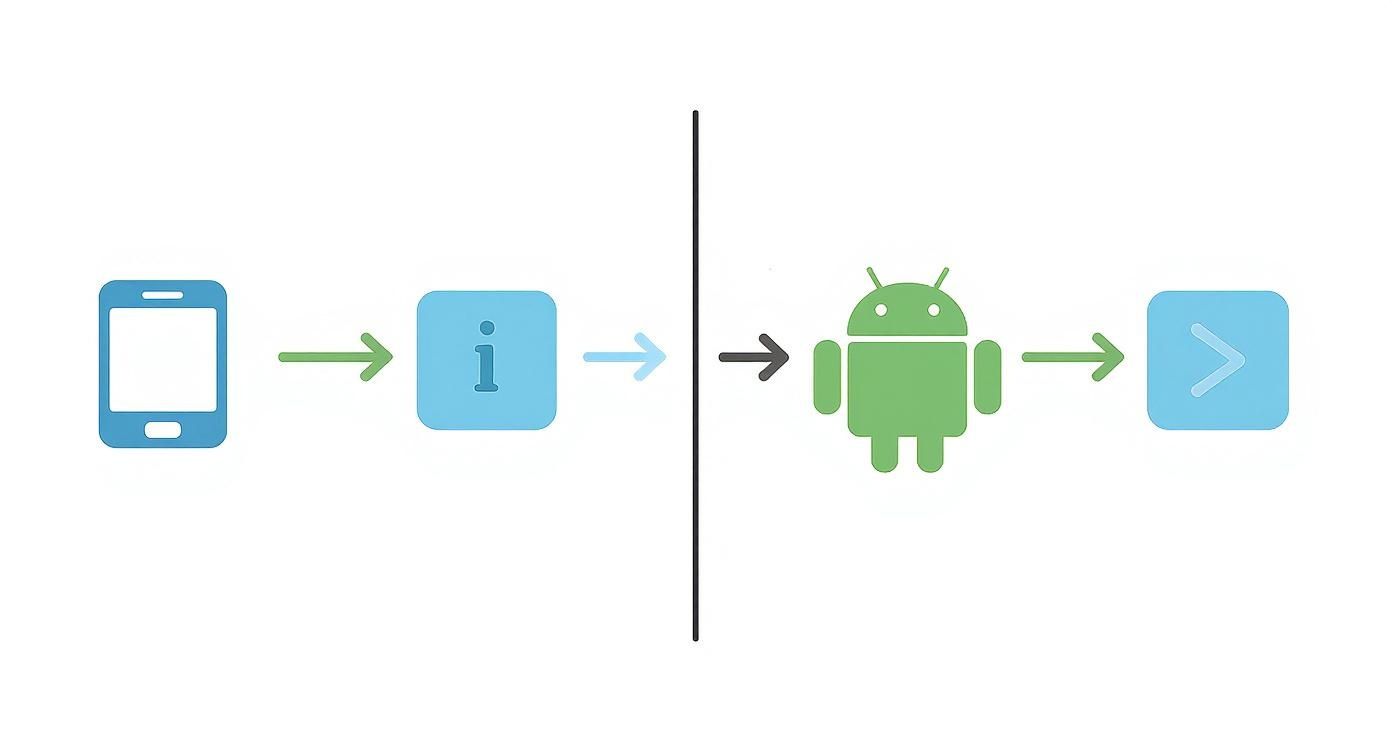
To get started, you just download ExifTool and run your commands. It's surprisingly straightforward.
- See all metadata:
exiftool your-image-name.jpg - Find a specific piece of data:
exiftool -gpslatitude -gpslongitude your-image-name.jpg - Remove all metadata:
exiftool -all= your-image-name.jpg
That last command is a game-changer for privacy. Before you post a photo online, running this command creates a clean copy of the image, stripping out all potentially sensitive info like GPS coordinates and camera serial numbers.
For anyone serious about digital photography, journalism, or digital forensics, learning the basics of ExifTool is a non-negotiable skill. It provides a level of control and insight that GUI-based tools just can't match.
User-Friendly Online Metadata Viewers
If you're not ready to jump into the command line, don't worry. Plenty of online metadata viewers offer a much more user-friendly experience. These websites let you upload a photo, and they’ll display all its metadata in a clean, organized format.
The convenience is obvious. There's no software to install, and you can get results in seconds from any device with a browser. It’s perfect for those quick, one-off checks.
But that convenience comes with a major catch: privacy. When you upload an image to an online service, you're sending your file to someone else's server. Before you use any online viewer, you should always ask a few questions:
- What’s their privacy policy? Do they store your images? For how long?
- Is the connection secure? Make sure the site uses HTTPS.
- What’s the site’s reputation? Stick to well-known viewers to avoid having your photos misused.
As a rule of thumb, never upload sensitive or private images to an online tool. For personal photos, especially those with people or identifiable locations, it's always safer to use an offline tool like ExifTool or your OS's built-in viewer.
If you're looking at metadata on websites themselves, a free website metadata debugger can also be a useful resource for seeing what data is embedded on a page.
What to Look For in Metadata
So, you've got the data in front of you. What actually matters? While there can be hundreds of fields, a few key tags tell most of the story.
- Camera and Lens Info:
Make,Model, andLensModelconfirm the gear used. If a photo claimed to be from a smartphone has DSLR lens data, that's a huge red flag. - Timestamps: Look for
DateTimeOriginalorCreateDate. This is the exact moment the shutter was pressed, according to the camera's clock. - GPS Coordinates:
GPSLatitudeandGPSLongitudecan pinpoint the exact location where the photo was taken. This is incredibly powerful for verification but also a massive privacy concern. - Software and Edit History: Fields like
SoftwareorModifyDatecan reveal if an image was edited and what program was used (e.g., "Adobe Photoshop"). - Clues to Authenticity: Sometimes, what's missing is just as revealing. Many social media sites strip metadata for privacy, but an image from a direct source that lacks basic EXIF data is immediately suspicious. This is especially true when you're trying to figure out if an image is real or AI-generated, which is a key part of any AI-generated image check.
Understanding Your Digital Footprint and Privacy
https://www.youtube.com/embed/3QYAriZcYR8
Knowing how to find metadata is one thing, but understanding why it matters is the real key. Every single photo you snap and share adds to your digital footprint, and the hidden data packed inside can have some serious, and often surprising, privacy implications.
Think of it this way: image metadata tells a story that the picture itself doesn't. It’s an invisible layer of context that can reveal your daily habits, your exact location, and even the expensive gear you own. When you share a photo straight from your camera or phone without scrubbing this data first, you might be broadcasting a lot more than you think.
The Dangers of Geotags and Unchecked Metadata
The biggest privacy risk, by far, comes from geotags. These are GPS coordinates buried in the EXIF data, pinpointing the exact spot where a photo was taken. While this is fantastic for organizing your own travel albums, it becomes a huge liability when those photos are shared publicly.
Let's look at some real-world examples:
- Posting from Home: That adorable photo of your new puppy you just posted on a public forum? Its metadata could easily lead a complete stranger right to your front door.
- Sharing Vacation Photos in Real-Time: If you’re posting geotagged pictures from the beach, you're also announcing to the world that your house is currently empty.
- Revealing Your Routine: A collection of photos from your favorite coffee shop or your daily running path can establish a predictable pattern, making you a potential target.
This isn't just theoretical. This digital trail is a collection of real data points that, when pieced together, can paint an incredibly detailed picture of your life. Learning to manage it is a non-negotiable part of modern digital literacy.
And the risk isn't just about your location. Metadata often includes the specific make and model of your camera or smartphone. If you're a photographer sharing your work online, you might be inadvertently advertising that you own thousands of dollars in equipment, which could make you a target for theft.
Why Social Media Strips Your Data
If that sounds a little scary, there is some good news. Most of the big social media platforms—think Instagram, X (formerly Twitter), and Facebook—automatically strip out the most sensitive EXIF metadata when you upload a picture. They do this to protect user privacy (and to reduce their own legal headaches).
When you upload a photo, their servers re-process the image, compressing it and removing things like GPS coordinates and camera serial numbers. It’s a crucial, if invisible, privacy shield. So, if you ever download a photo from one of these sites and find it's missing metadata, that’s usually why.
But here’s the catch: this isn't a universal rule. Niche photo-sharing sites, forums, or your personal blog might keep all the original metadata. Even worse, sending an image directly through email or certain messaging apps often transfers the file completely intact, with all its sensitive data included. The safest bet is to always assume the metadata will be visible and take steps to control it yourself.
Taking Control of Your Digital Privacy
Ultimately, you are the one in control of this data. Learning how to check metadata of an image is the first step, and learning how to remove it is the next. It’s about building a simple habit: scrub your photos before you share them anywhere you can't be sure of the privacy policy. It's a small action that makes a huge difference in your personal security.
It's also important to think about the bigger picture of your data's lifecycle. Just as you want to control what's attached to your images, you need to ensure your device's data is gone before you sell it. For instance, knowing how to totally wipe an iPhone before selling it is another critical skill for protecting your information.
Being aware of this hidden information helps you become a smarter, more conscious digital citizen. For journalists, investigators, or just curious individuals, the absence of metadata can be just as telling as its presence, often serving as a red flag that requires a closer look. You can dive deeper into these verification techniques in our guide on how to check if a photo is real.
Common Questions About Image Metadata
When you start digging into image metadata, a few questions always pop up, especially around privacy and whether you can trust what you see. Let's clear up some of the most common ones I hear.
Can I Strip Metadata From My Photos Before Sharing Them?
Yes, and you absolutely should. It's a smart move for privacy.
If you're on Windows, you can do this without any extra software. Just right-click the file, go to Properties, then the Details tab, and you'll see an option to "Remove Properties and Personal Information." Mac users will find that dedicated third-party apps usually do the most thorough job.
Many mobile photo editors also give you a toggle to strip metadata when you save or export a picture. But if you want total control and need to be certain every last bit of data is gone, nothing beats a command-line tool like ExifTool. A single command can wipe an image clean, leaving no sensitive info behind.
Does All Metadata Include the Location Where a Photo Was Taken?
Not at all. Location data—often called geotags—is only embedded if the camera app had permission to access your device's location services at the exact moment you snapped the picture.
If you're looking through the EXIF data and don't see fields like GPSLatitude or GPSLongitude, it simply means the location was never recorded in the first place. A lot of people intentionally turn this feature off for privacy reasons.
Why Is Metadata Sometimes Missing or Just Plain Wrong?
You'll run into images with little or no metadata all the time. There are a few common culprits. The biggest one is that most social media sites and messaging apps automatically strip metadata when you upload a photo. They do this to protect user privacy. Sometimes, people also remove it themselves on purpose.
As for incorrect data, that's usually a simple mistake. A wrong date and time, for instance, often just means the camera's clock was set incorrectly. Because of all these variables, you have to think about where the image came from when you're looking at its metadata.
Metadata is a fantastic clue, but it’s not gospel. It can be edited, stripped, or just be wrong from the start. Always treat it as one piece of the puzzle, not the final word on authenticity.
Can Someone Fake or Edit Image Metadata?
Absolutely. This is probably the most critical thing to remember. Metadata is completely editable.
Anyone with tools like Adobe Photoshop or ExifTool can change the creation date, alter the camera model, or even drop in fake GPS coordinates to make a photo seem like it was taken somewhere else. That’s why metadata is best viewed as compelling evidence, but it should never be treated as undeniable proof without other information to back it up.
These days, verifying an image goes beyond its metadata, especially with AI-generated content flooding the internet. For a quick and definitive check, the AI Image Detector is a privacy-first tool built to tell you if an image was made by a human or AI. You can get a clear answer in seconds at https://aiimagedetector.com.
